Adjust Non Claim Center Payments
In This Article
The Non-Claim Payments Adjustment feature allows sponsors to make positive and negative adjustments to center payments using a specific dollar amount. This feature should not be used for claim adjustments (where an individual claim is adjusted). For example, you would use this feature if you pay for catering for your centers and want to deduct a specific dollar amount from their payment.
If you use Issue Payments in KidKare, any non-claim payment adjustments you make are automatically included on the original claim.
Creating a Non-Claim Payment Adjustment
-
From the menu to the left, click Payments.
-
Select Adjust Non Claim Center Payments. The Adjust Center Payments page opens.
-
Click the Claim Month drop-down menu and select the month to which you need to make an adjustment.
-
Click the Center drop-down menu and select a center. Only those centers with a claim for the selected month display in this menu.
-
Click Add Adjustment. The Add Adjustment pop-up opens.
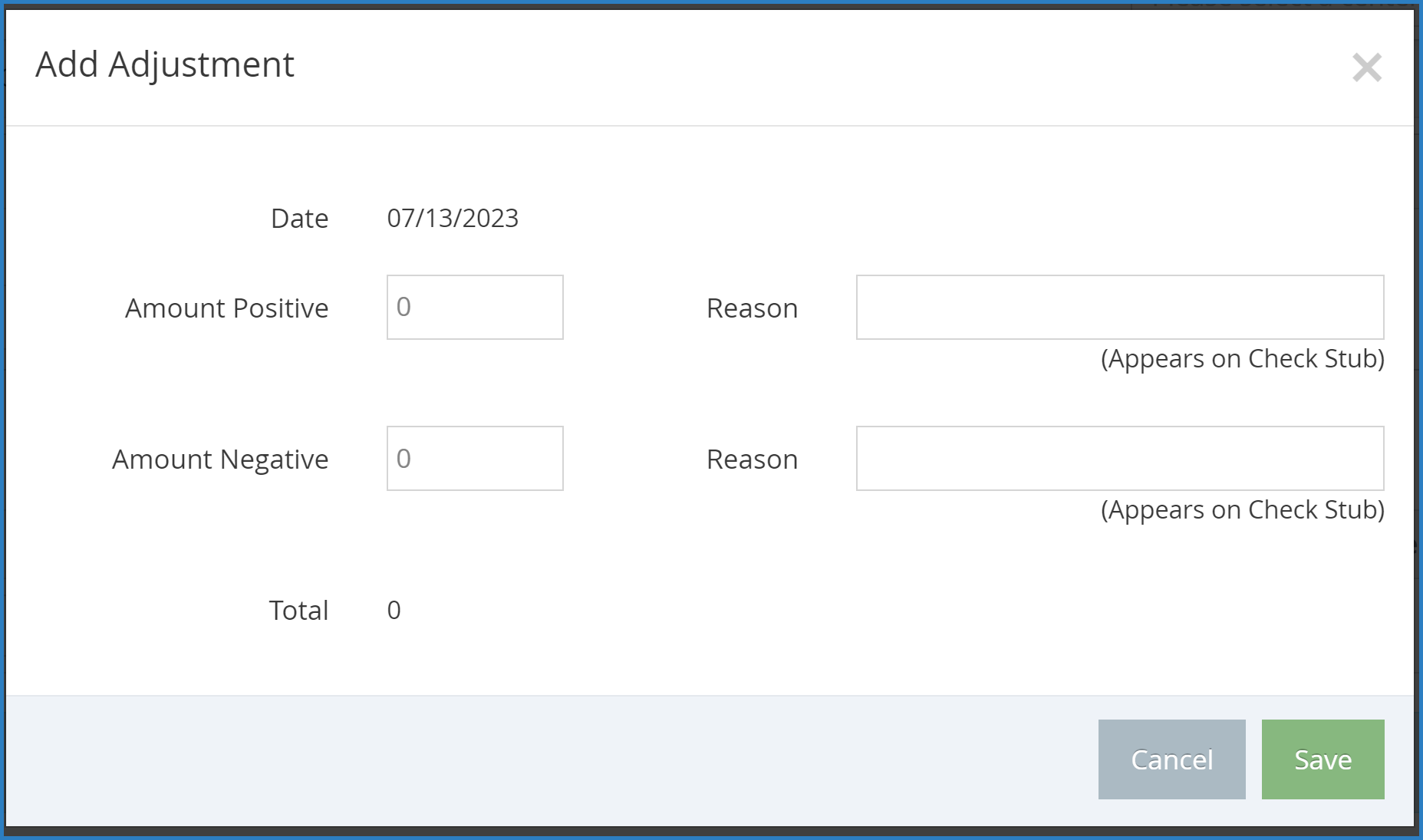
-
Enter the dollar amount adjustments.
-
Enter a dollar amount in the Amount Positive box to add money to the center's check.
-
Enter a dollar amount in the Amount Negative box to deduct money from the center's check.
-
-
Click the Reason box next to Amount Positive and/or Amount Negative and enter a specific reason for the adjustment. This reason prints on the check/direct deposit stub.
-
Click Save. A row is added to the bottom of the window and displays the adjustment you added.
Changing Non-Claim Payment Adjustments
-
From the menu to the left, click Payments.
-
Select Adjust Non Claim Center Payments. The Adjust Center Payments page opens.
-
Click the Claim Month drop-down menu and select the month to which you need to make an adjustment.
-
Click the Center drop-down menu and select a center. Only those centers with a claim for the selected month display in this menu.
-
Click the link in the Center Name column. The Edit Adjustment pop-up opens.
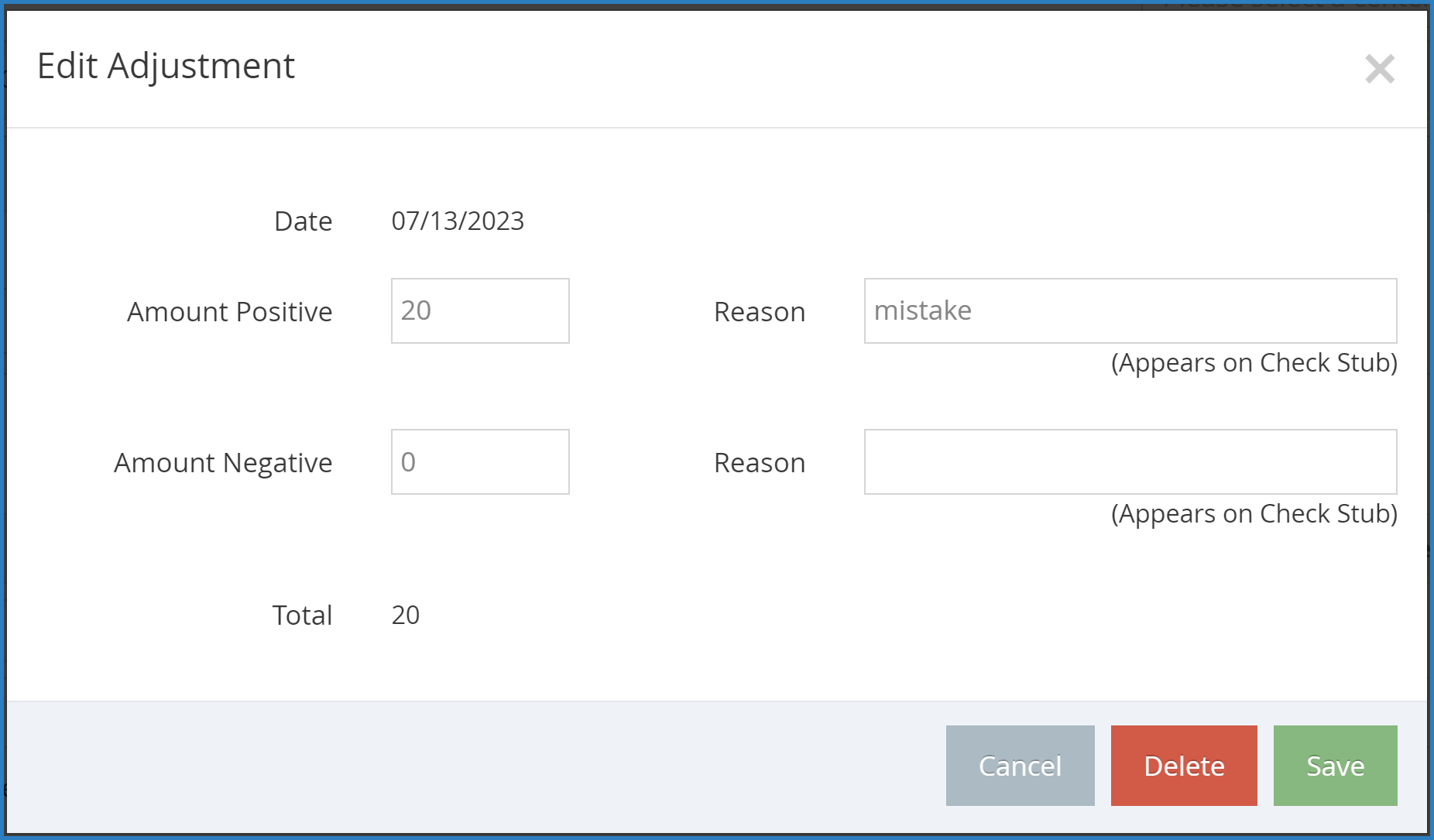
-
Update the adjustments as needed.
-
Click Save.
Printing the Non-Claim Payment Adjustment Report
To view a report of all Non-Claim Payment Adjustments within a selected date range:
-
From the menu to the left, click Reports.
-
Click the Select a Category drop-down menu and select Payments.
-
Click the Select a Report drop-down menu and select Non Claim Payment Adjustment.
-
Click the From and To boxes and select the date range for which to run this report.
-
Choose whether to print this report to PDF or Excel.
-
Click the Select Center drop-down menu and select the center for which to run the report. You an also select All Active Centers to run this report for all centers at active status.
-
Click Run.
