Issue Payments
In This Article
You can use KidKare to print checks or issue direct deposits to centers. However, even if you choose to use another program to issue checks or direct deposits, you can still mark payments as Paid in KidKare in the Issue Payments function.
Policy A.05 must be set to N before you can access the Issue Payments function.
Issue Direct Deposits
-
From the menu to the left, click Payments.
-
Select Issue Payments.
-
Click the Payment Type drop-down menu and select Direct Deposits.
-
Check the box next to a claim to calculate.
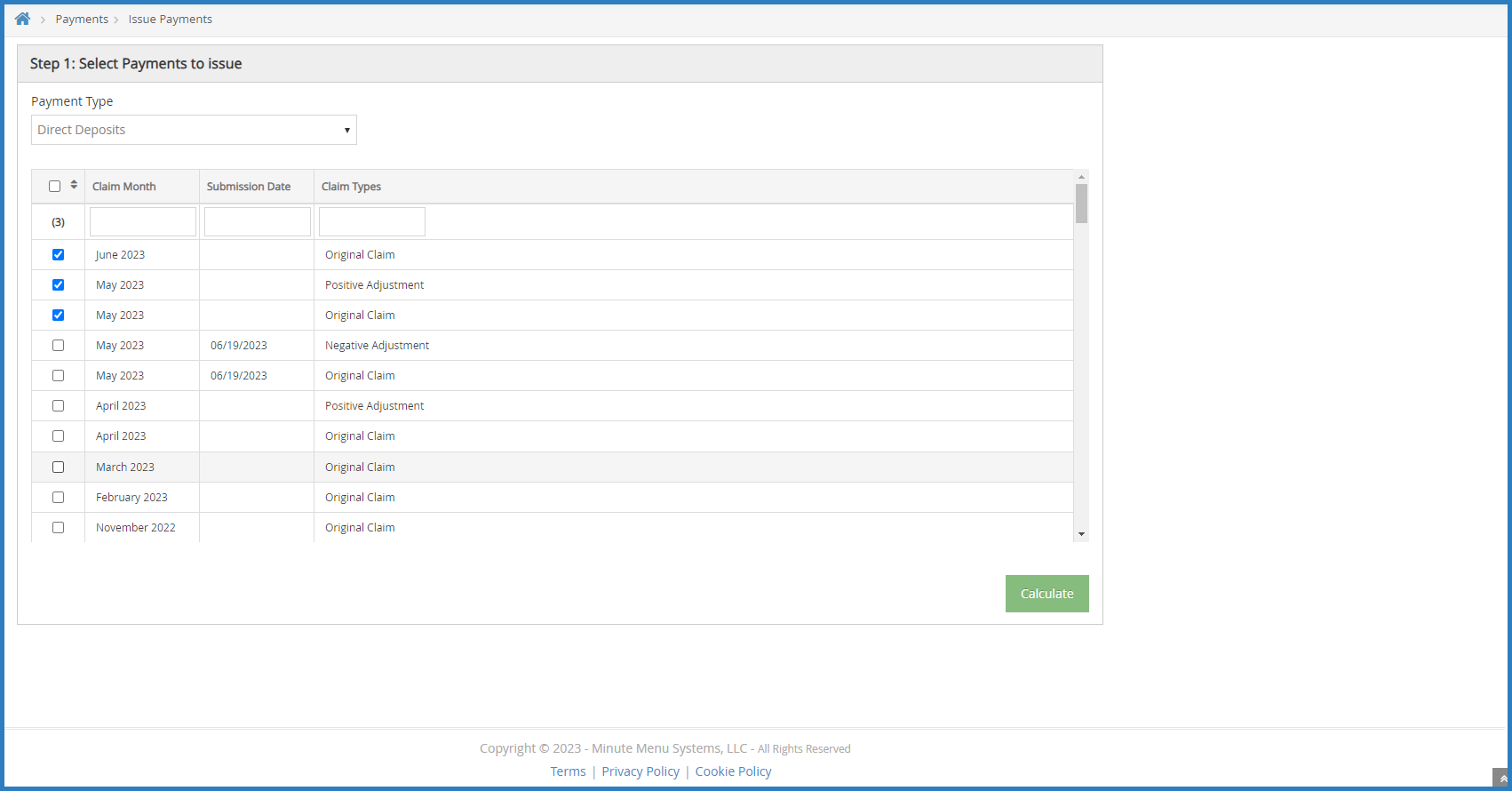
-
Click Calculate.
-
In the Step 2 Select Centers section, check the box next to the center(s) to pay.
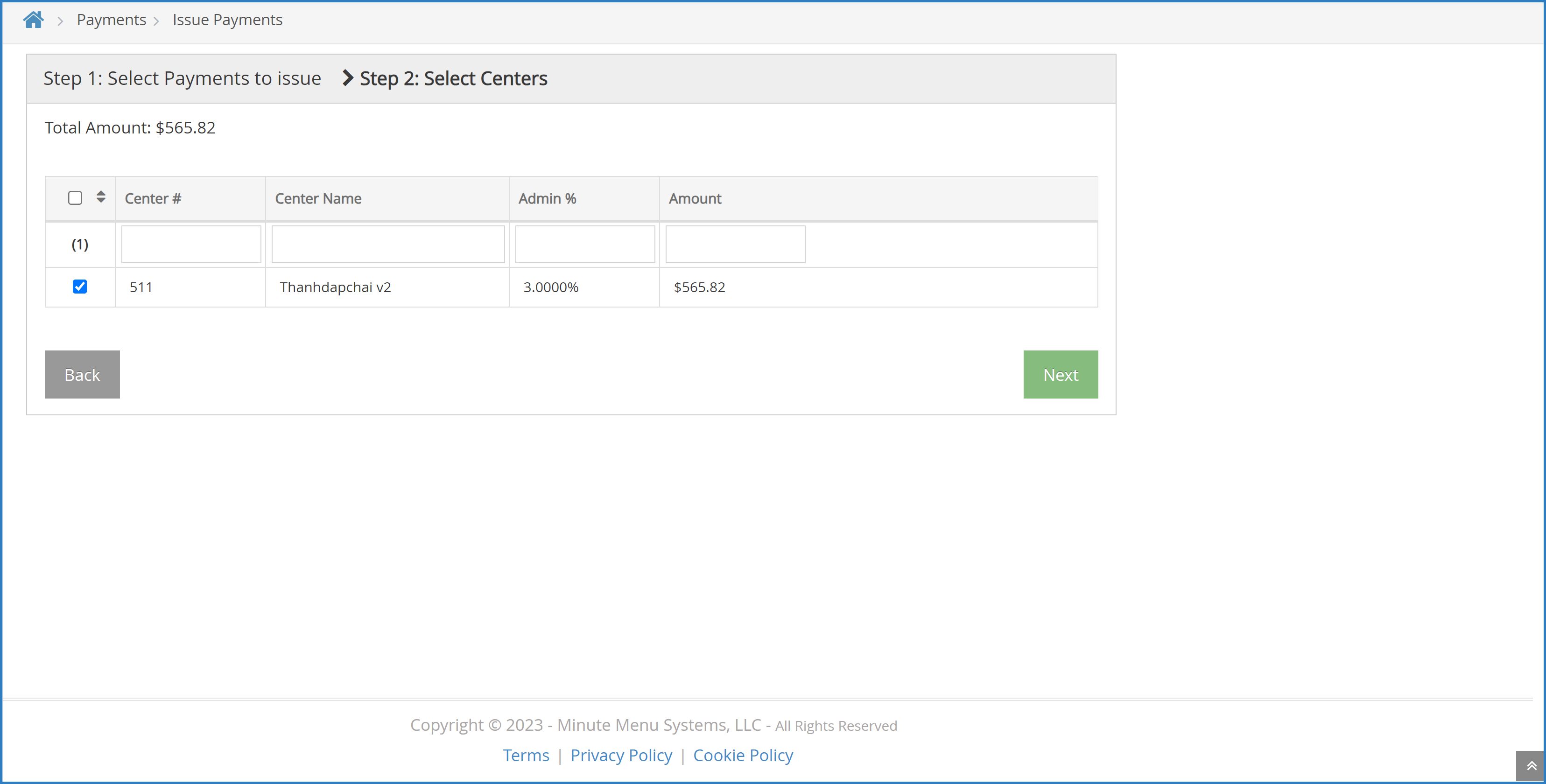
-
Click Next.
-
In the Step 3: Print & Export section, click the Starting DD Number box and enter the starting direct deposit number.
-
Click the ACH drop-down menu and select Create ACH File.
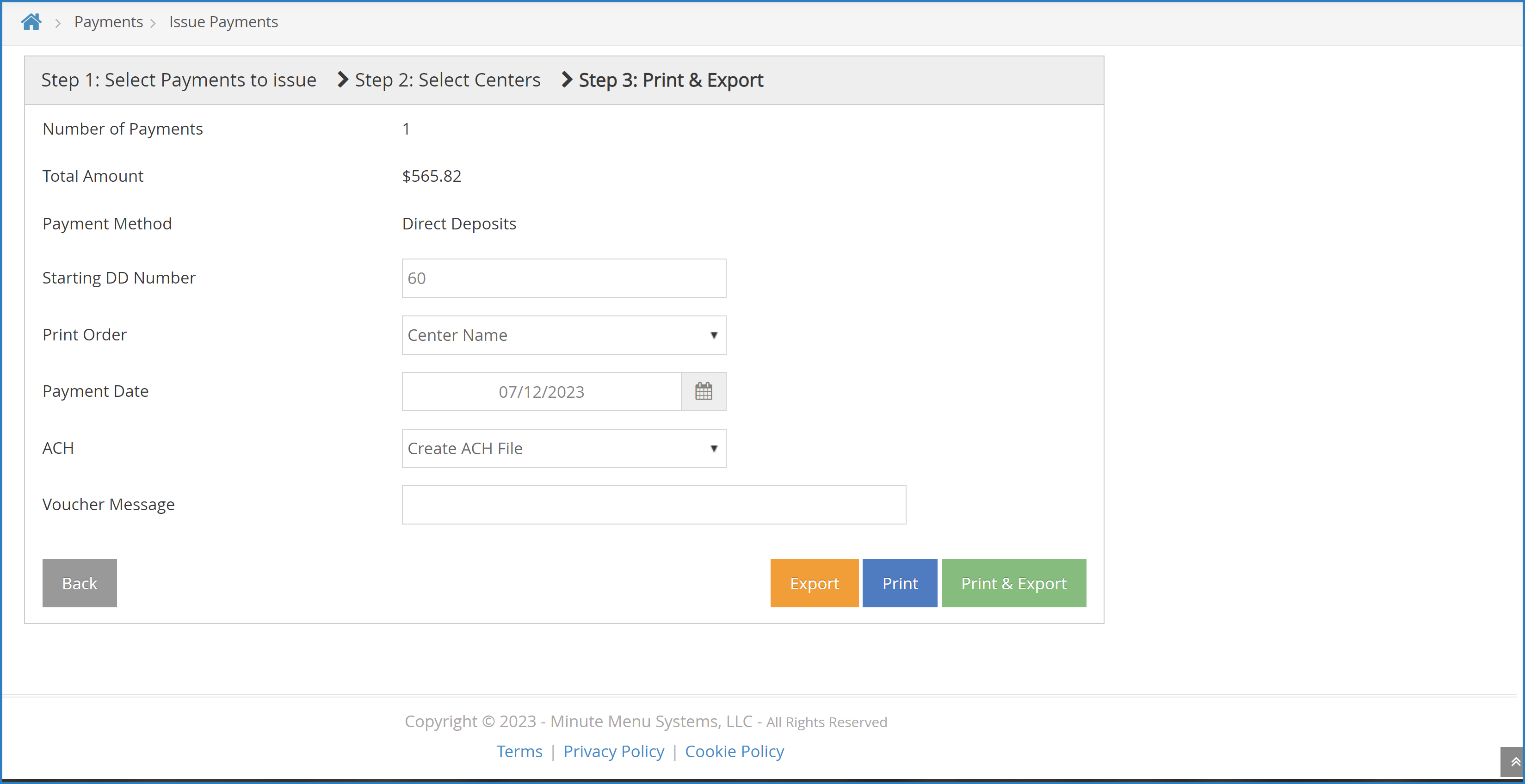
-
Click the Voucher Message box and enter any kind of message to print on the ACH voucher.
-
Click Print & Export. Verify that the vouchers printed successfully and without paper jams.
Issue Checks
-
From the menu to the left, click Payments.
-
Select Issue Payments.
-
Click the Payment Type drop-down menu and select Checks.
-
Check the box next to a claim to calculate
-
Click Calculate.
-
In the Step 2 Select Centers section, check the box next to the center(s) to pay.
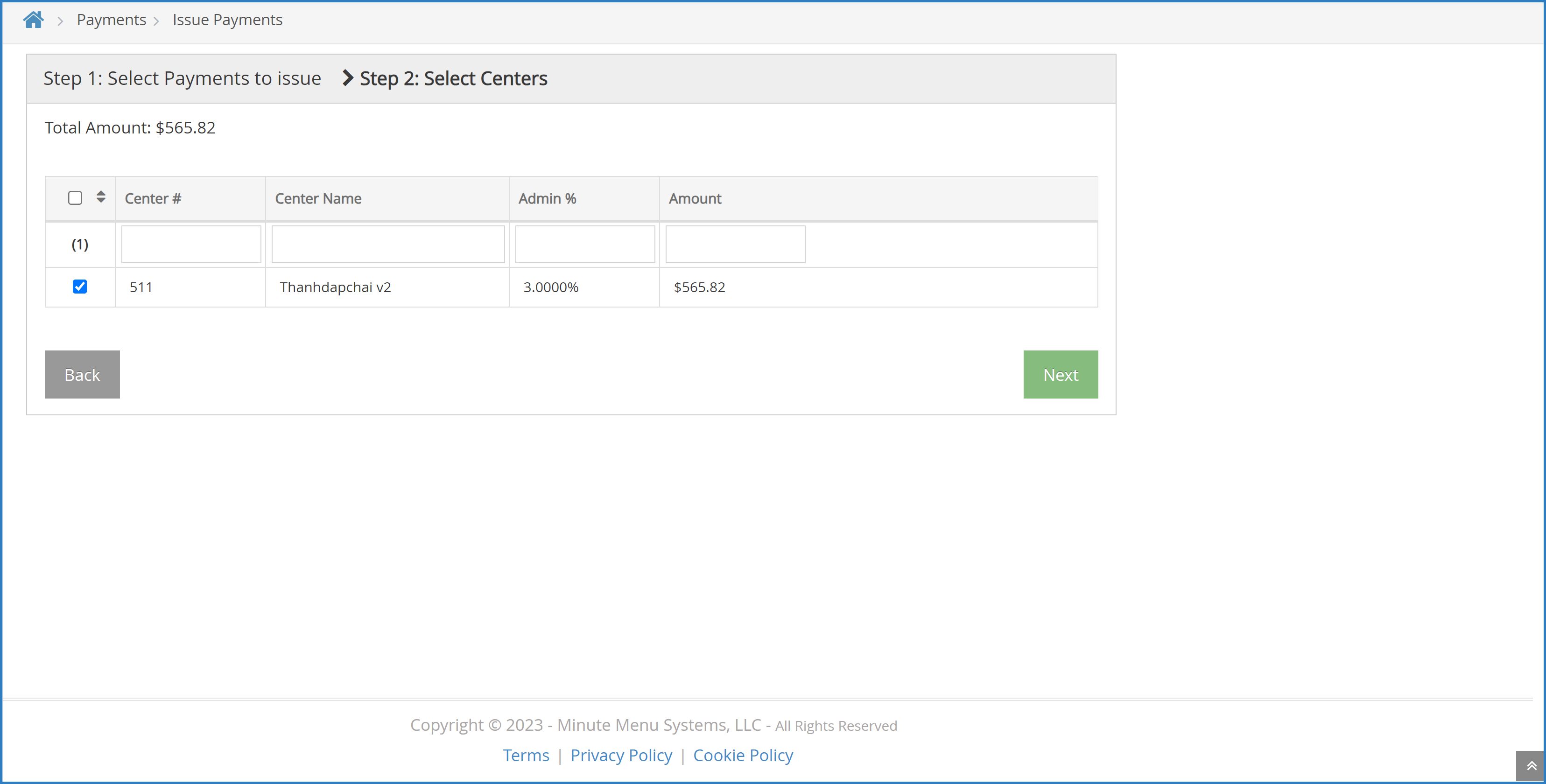
-
Click Next.
-
Click the First Check Number box and enter the starting check number.
-
Click the Print Order drop-down menu and select Center Name or Center Number.
-
Click the Payment Date box and select the payment date. If you are printing checks in advance, select the date that payment will actually be sent to the centers.
-
Click Print & Export. Verify that the checks printed successfully and without paper jams. This is your last chance to easily re-print checks in a batch. Be absolutely sure that the checks printed successfully before responding to the confirmation prompt.
