Vendors
Add & Manage Vendors
Vendors are typically stores from which sites purchase food. You can also add center staff as vendors to track their labor as receipts. You must add vendors before you can enter receipts for your sites.
Both sponsors and centers can add vendors to KidKare (subject to policy T.1).
-
From the menu to the left, click Tools.
-
Select Manage Vendors.
-
To add a vendor:
-
Click Add Vendor. The Add Vendor pop-up opens.
-
Click the Name box and enter the vendor's name.
-
Enter the remaining vendor information, as needed. Only the Name box is required.
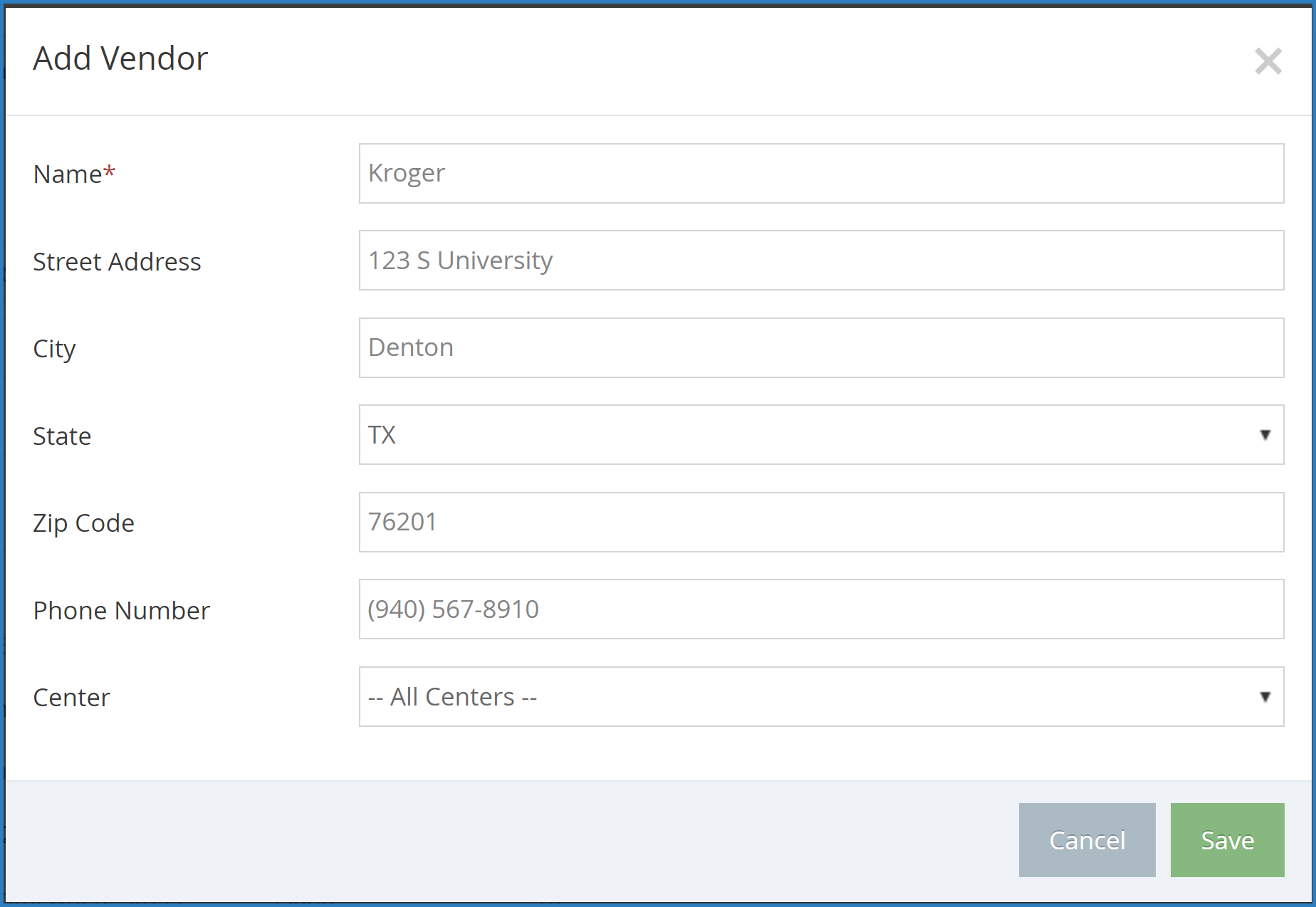
-
Click the Center drop-down menu and select the center to which to apply this vendor. All Centers is selected by default.
-
Click Save.
Note: Each vendor you add must be unique. KidKare will notify you if a vendor already exists. Update the vendor's name to proceed.
-
-
To edit a vendor:
-
Click the vendor to edit. The Edit Vendor pop-up opens.
-
Make changes to the information here, as needed.
-
When finished, click Save.
-
-
To delete a vendor:
-
Click the vendor to delete. The Edit Vendor pop-up opens.
-
Click Delete. The vendor is set to Inactive.
-
-
To re-activate a vendor, click
in the Reactivate column.
Merge Vendors
Vendors must be unique. You can merge duplicate vendors to single vendor records for ease of management.
-
From the menu to the left, click Tools.
-
Select Merge Vendors. The Merge Vendors page opens.
-
In the Source Vendor section, select the vendor to merge.
-
In the Destination Vendor section, select the merge destination.
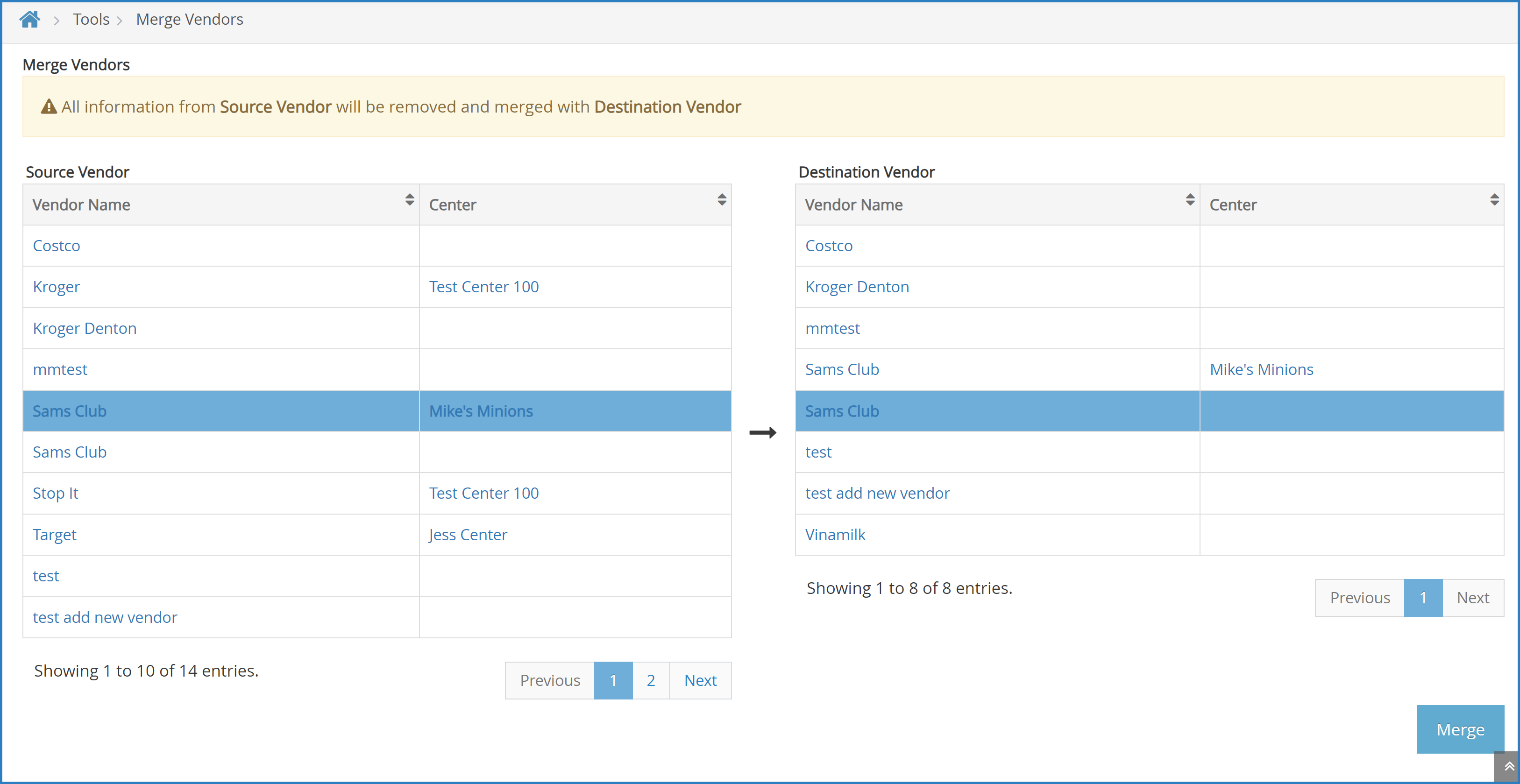
-
Click Merge.
