Manage the Provider Calendar
-
Click the Tools menu and select Provider Calendars. The Provider's Schedule window opens.
-
Click the Provider drop-down menu and select the provider.
Note: You can also access the Provider's Schedule window from the Provider Information window. To do so, click Calendar (to the right).
-
Click
 and
and  to select the month in which to work.
to select the month in which to work. -
To mark the provider as closed for a specific date:
-
Click
 , drag it, and drop it on the appropriate day on the calendar. The Meals Closed dialog box opens.
, drag it, and drop it on the appropriate day on the calendar. The Meals Closed dialog box opens.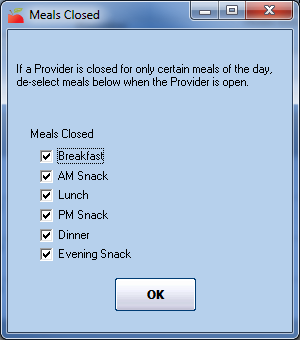
-
Check the box next to each meal for which the provider is closed. All meals are checked by default, so if the provider is open for some meals but closed for others, clear the box next to each meal for which the provider is open.
-
Click OK. The closure notice is added to the calendar.
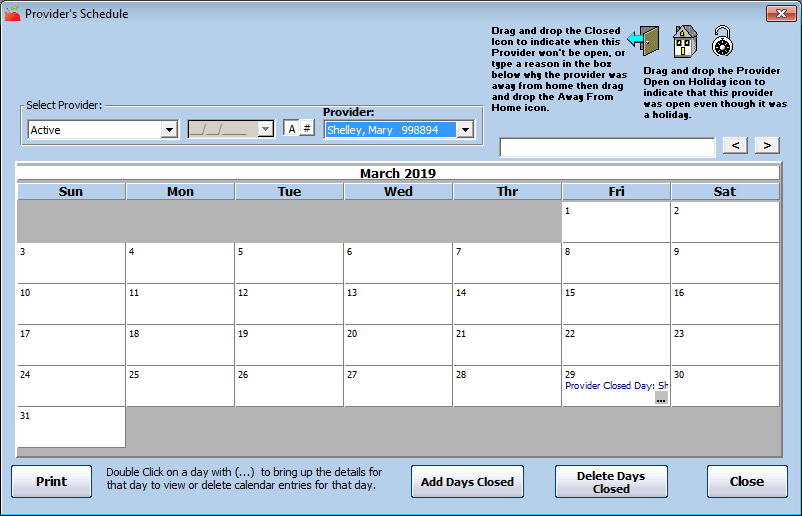
-
-
To mark the provider as away from home for a specific date:
-
Click the box at the top of the window and enter the reason the provider is away from home.
-
Click
 , drag it, and drop it on the appropriate day on the calendar. The Meals Away From Home dialog box opens.
, drag it, and drop it on the appropriate day on the calendar. The Meals Away From Home dialog box opens. -
Check the box next to each meal for which the provider is away. All meals are checked by default, so if the provider is only away for Lunch, for example, clear all boxes except for Lunch.
-
Click OK. The away from home notice is added to the calendar.
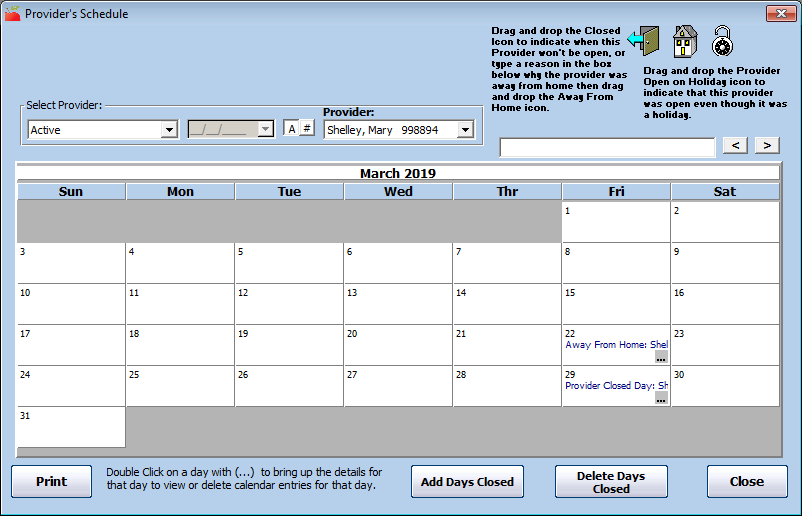
-
-
To mark the provider as open on a holiday, click
 , drag it, and drop it on the appropriate day of the month. The notation is added to the calendar.
, drag it, and drop it on the appropriate day of the month. The notation is added to the calendar.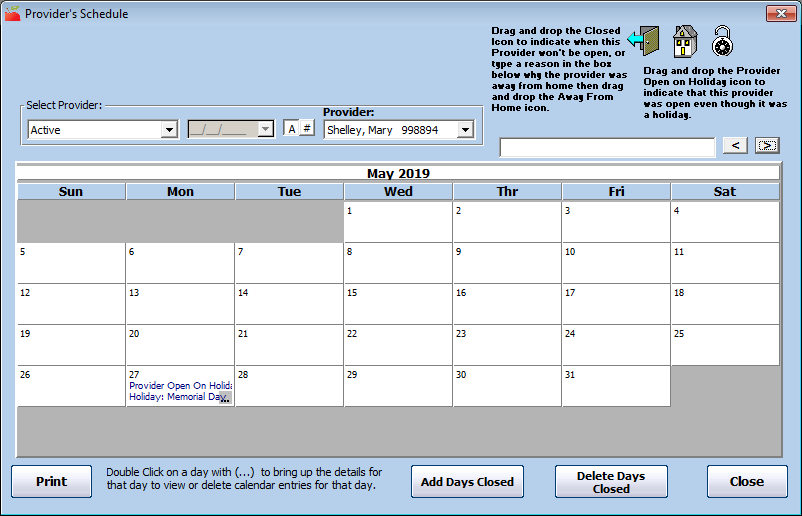
-
To remove closed/away/open on holiday notations:
-
Double-click a day to view details.
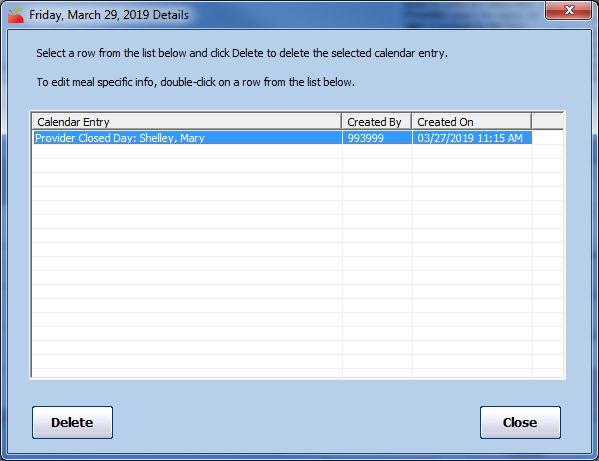
-
Click the notation to delete.
-
Click Delete.
-
Click Close.
-