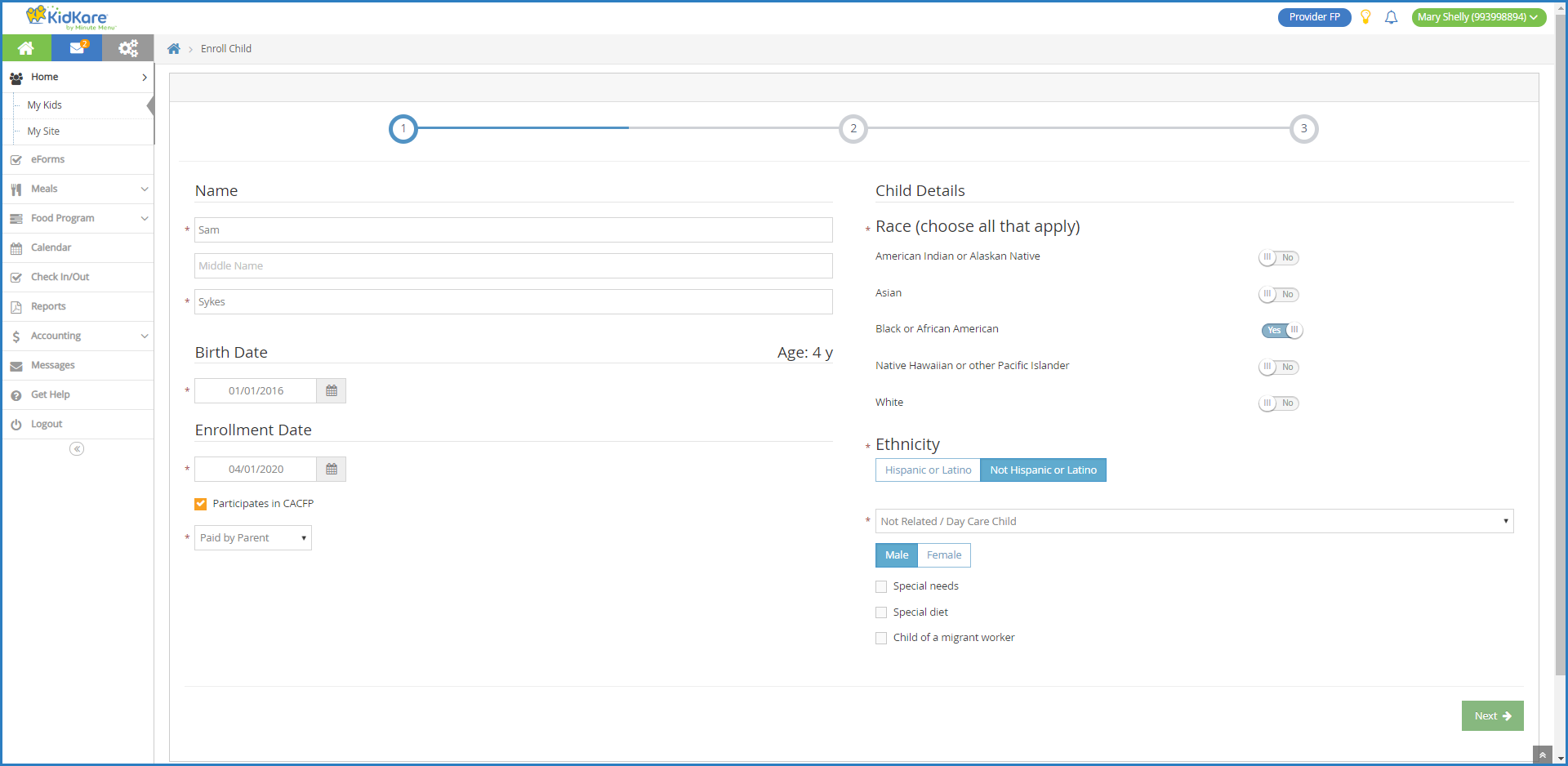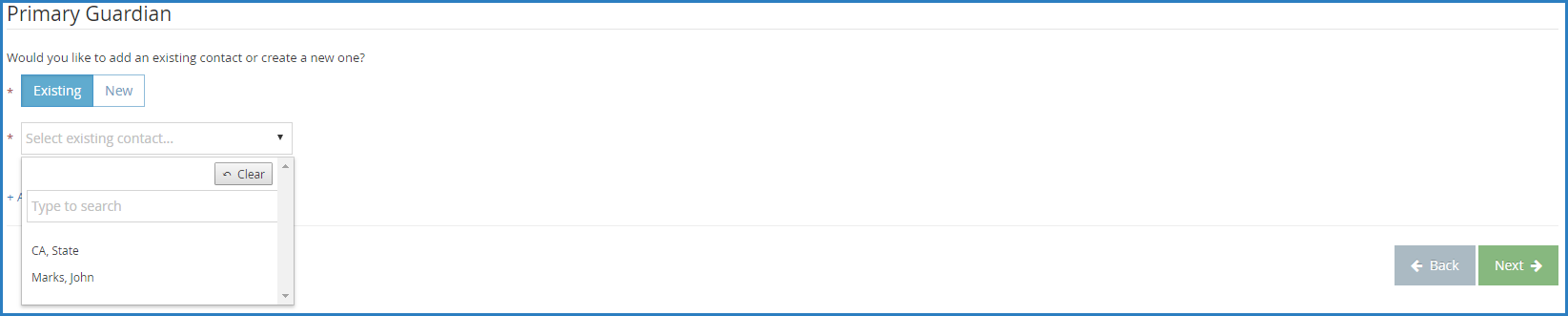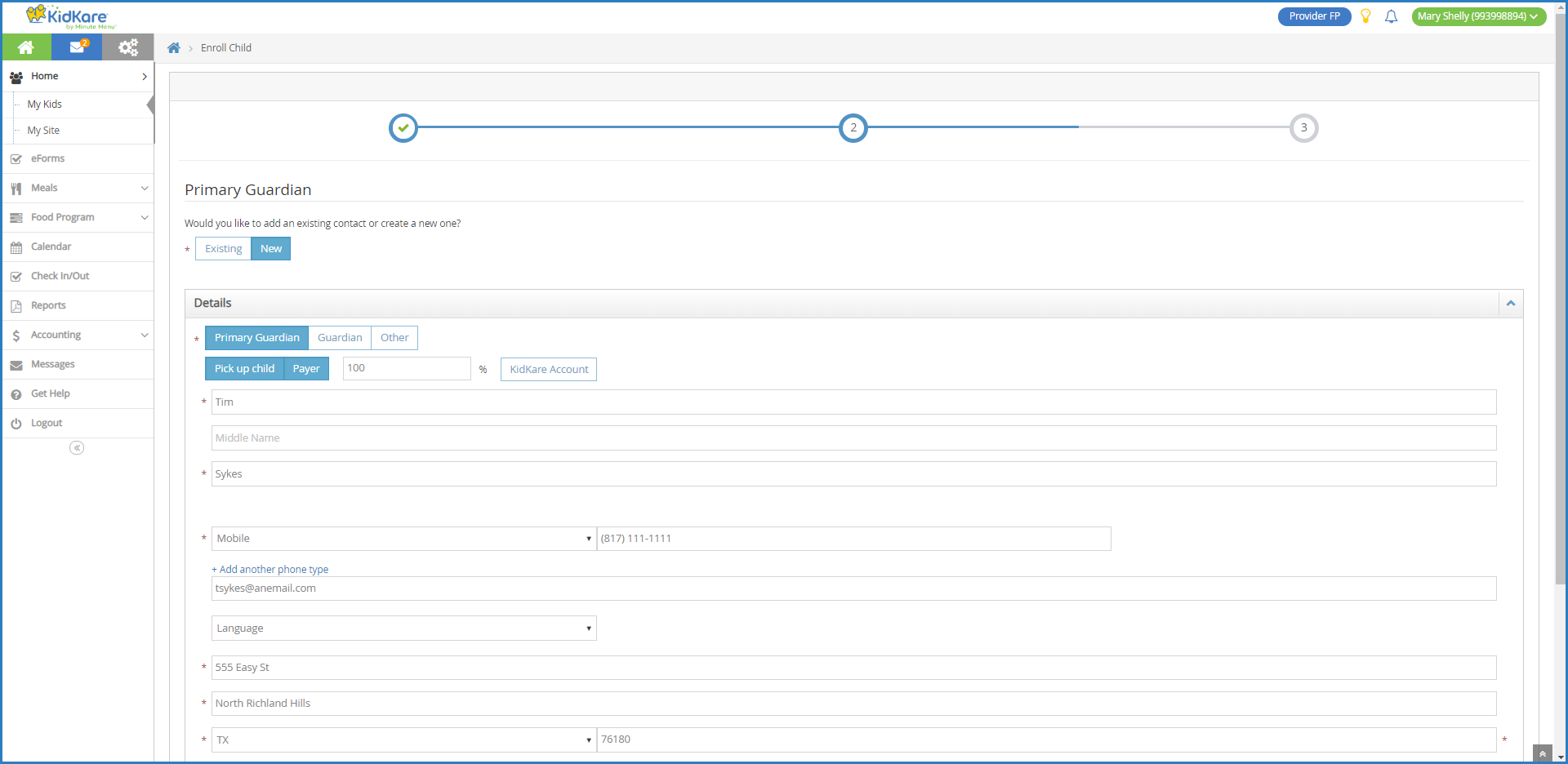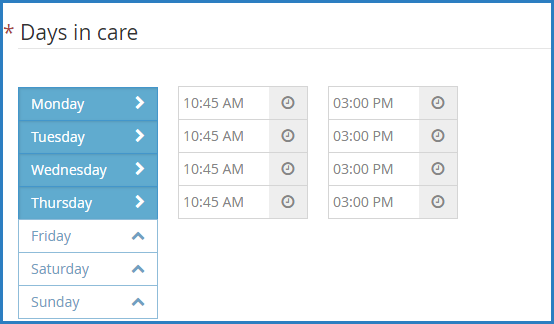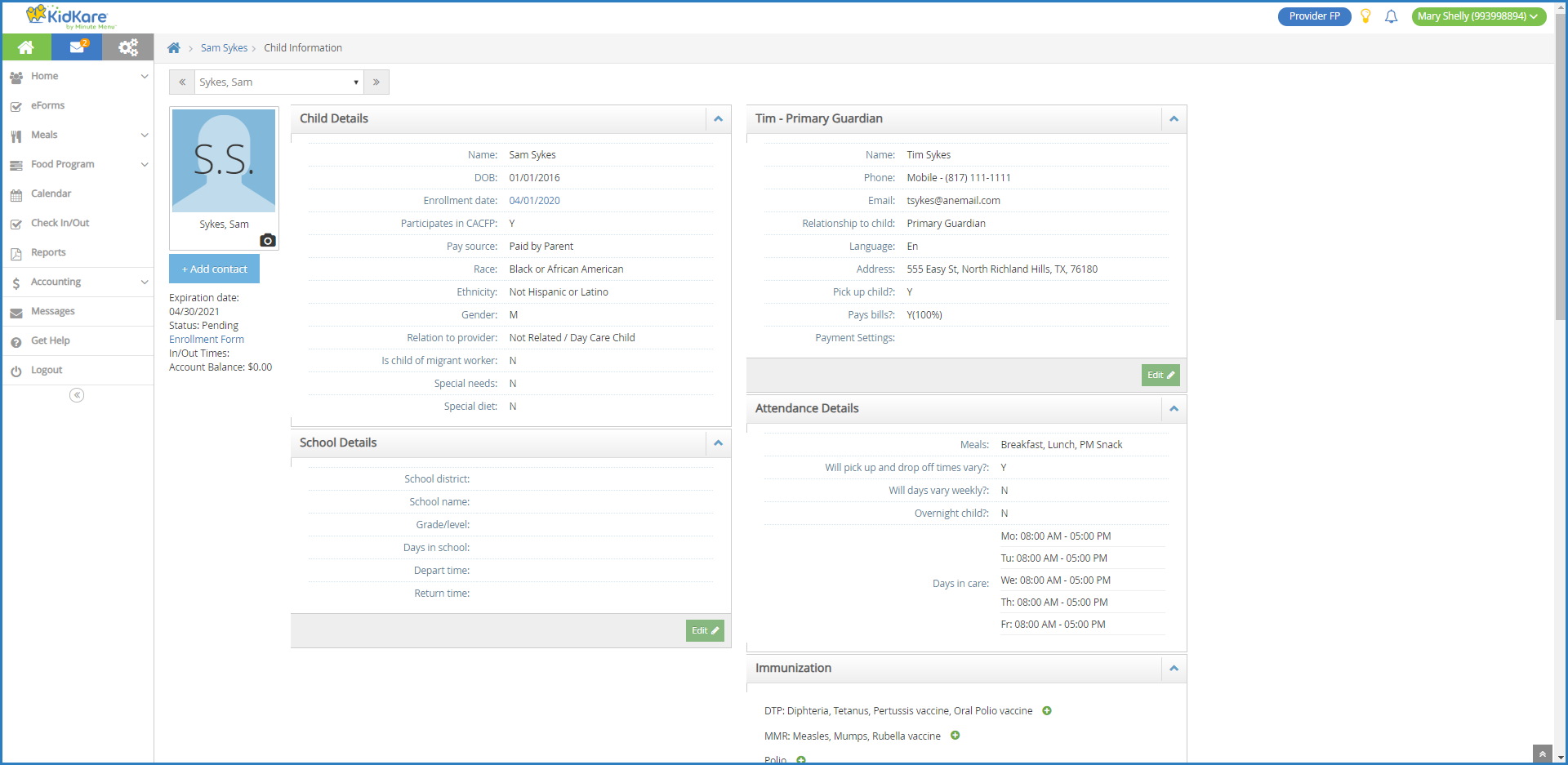Enroll Participants
Watch the video below to see how to setup you site and start enrolling participants. Step by Step instructions on how to enroll participants are shown below.
When you enroll participants manually, you provide all child details required for enrollment. Once you save this informality, the participant is added as Pending. Your sponsor must activate these participants once appropriate documentation is received.
According to your display settings, this option and page may be called something else, such as My Kids. For more information, see Set Display Settings.
-
From the menu to the left, click Home.
-
Click My Children
-
Click
and select Add Manually.
-
In the Name section, enter the participant's first, middle, and last name. You must enter at least a first and last name.
-
In the Birth Date section, enter the participant's birth date. You can also click
 to select the date from a calendar.
to select the date from a calendar. -
In the Enrollment Date section:
-
Select the participant's enrollment date. You can also click
 to select the date from a calendar.
to select the date from a calendar. -
Check the Participates in CACFP box. This box is checked by default.
-
Click the Payment Source drop-down menu and select Paid by County/State, Paid by Parent, or No Pay.
-
-
In the Participant Details section:
-
Select the participant's race and ethnicity.
-
Click the Relation to Provider drop-down menu and select Not Related/Day Care Child, Own Child, Provider's Foster Child, Related Non-Resident, or Helper's Child.
-
Select the participant's gender.
-
Check the following boxes, if they apply:
-
Special Needs
-
Special Diet
-
Participant of a Migrant Worker
-
-
-
Click Next. The Primary Guardian page opens.
-
Add a primary guardian. You have two options to choose from:
-
Click Existing to select a guardian that already exists in KidKare. Then, select the contact.
-
Click New to add a new guardian and enter their information.
-
-
Click Next. The final enrollment page opens.
-
In the Days in Care section, select the days and times the participant is typically in care.
-
Select the days and in and out times. When entering times, you can click
 to select the time with arrows. Once you set the in and out times for the first day of the week, KidKare automatically sets those times for each following day you select.
to select the time with arrows. Once you set the in and out times for the first day of the week, KidKare automatically sets those times for each following day you select. -
Click
next to Will Pick Up and Drop Off Times Vary if the participant's in/out times vary each day.
-
Click
next to Will Days Vary From Week to Week if the participant's days in care may vary each week.
-
-
In the Participating Meals section, click each meal at which the participant is typically present.
-
In the School section, enter the participant's school information, if applicable.
-
Click the Type/Level drop-down menu and select the school level.
-
Click the Depart and Return boxes and enter the school hours.
-
Click the Name box and enter the name of the school.
-
-
Click Enroll Child or Enroll and Print. The Participant Information page opens and displays the participant's enrollment information. Your food program sponsor must now activate the participant's enrollment.