Observe Sites
Observer Mode gives sponsors the ability to login to KidKare and observe each provider in a "view only" mode. This feature can be used to help with the following:
-
Train site staff
-
Troubleshoot with your providers
-
See the last time providers logged in
-
See last claim date
-
See last review date
-
Check in on provider usage as needed.
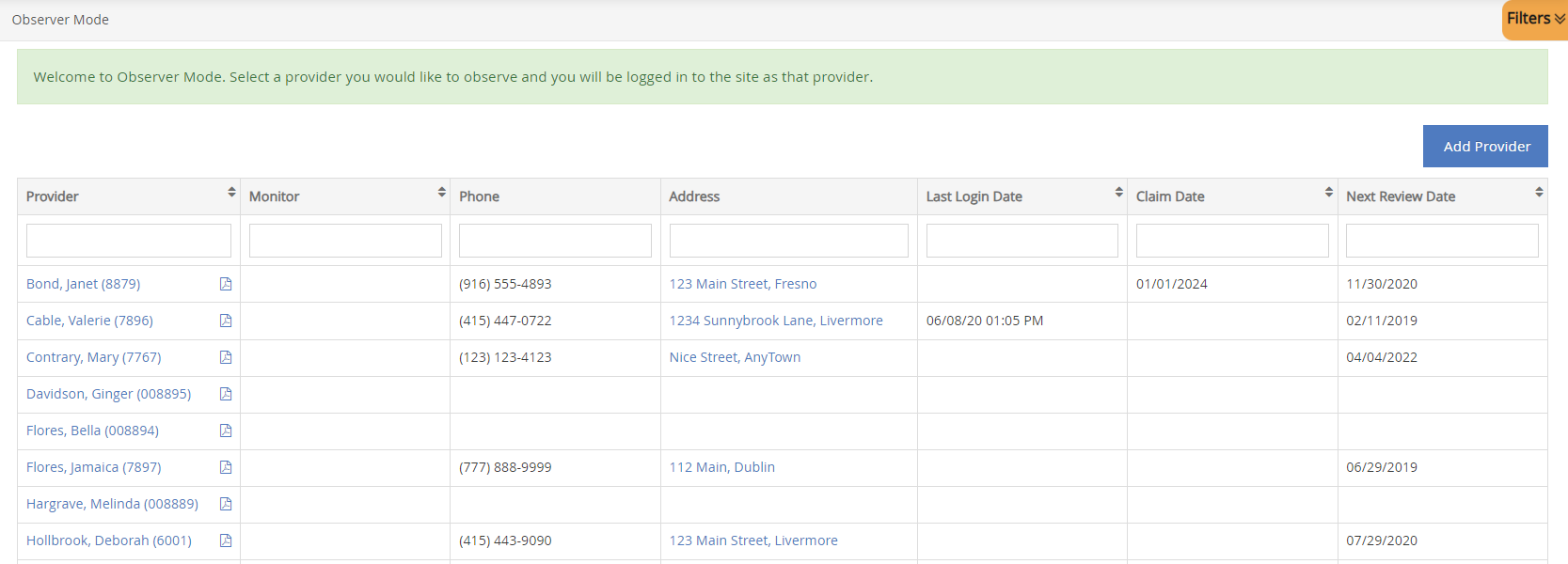

How to use Observer Mode
When you log in to KidKare you will see Observer Mode as an option on your main menu. In order to access this feature, follow the steps below.
-
From the menu to the left, click Observer Mode.
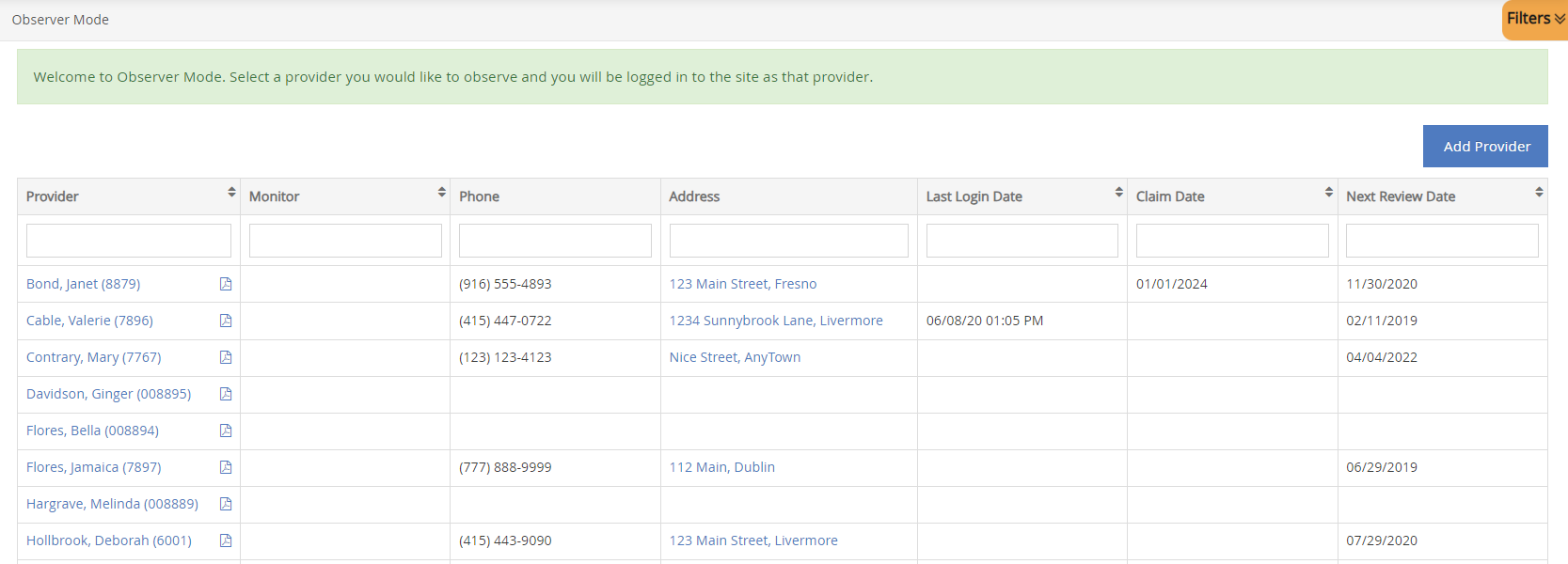
-
Click Filters in the top-right corner to set filters and customize the page display. You can change the following settings:
-
Filter By: Filter the listed centers by status: Pending, Active, Withdrawn, or eForms Access.
-
Monitors: View centers assigned to all monitors or just to you.
-
Columns: Select the columns to include in the center list.

-
-
Use the blank boxes at the top of each column to search for a specific provider. For example, click the Provider box and begin typing a provider's name. The list filters automatically.
-
Click the column titles to sort information in ascending or descending order.
-
Click a provider's name to view that provider's KidKare account. The account opens. A banner listing the provider's name displays at the top of the page.
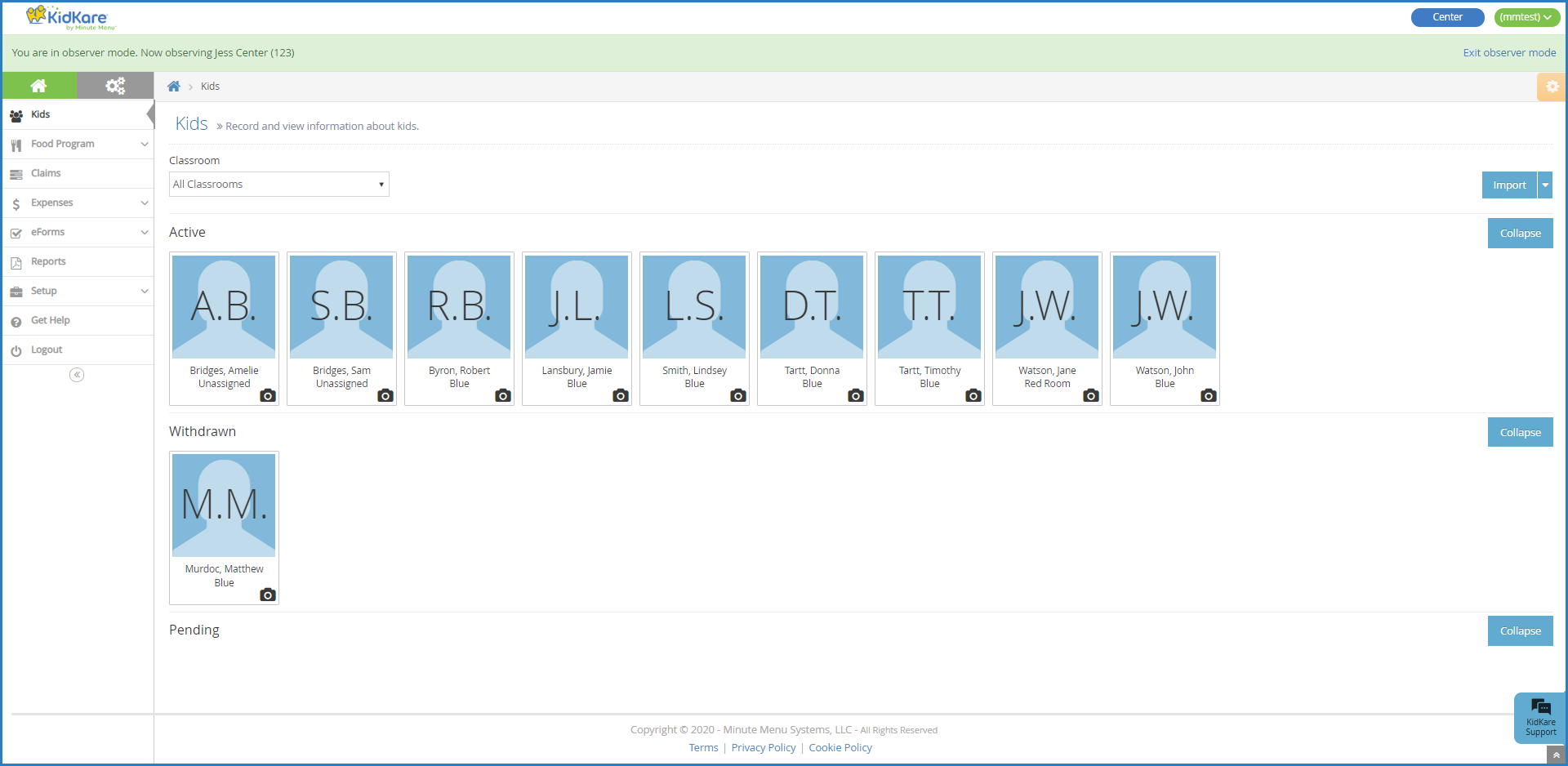
-
When finished, click Exit Observer Mode to return to your sponsor account.