Provider Serious Deficiency
Add Provider Serious Deficiency
Food Program regulations require that you put providers into a corrective action process any time you find a problem with them that is considered a Serious Deficiency. The definition of what constitutes a serious deficiency varies between states, and the required corrective action varies between deficiency types.
Note: Before you put a provider in serious deficiency, first set up serious deficiency reasons and events. as shown above.
-
From the menu to the left, click Tools and select Provider Serious Deficiency. The Serious Deficiency List window opens.
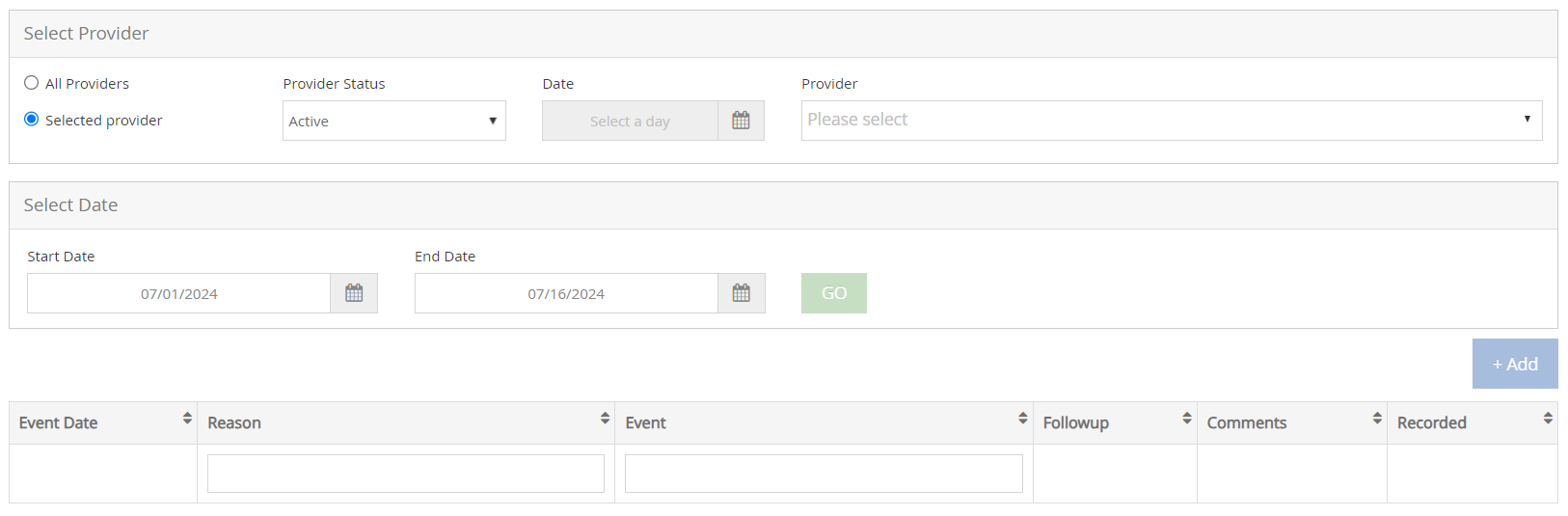
-
Use the Select Provider section to filter and select the provider you are adding the serious deficiency for.
-
Click
 . The Provider Serious Deficiency Add New Event window opens.
. The Provider Serious Deficiency Add New Event window opens.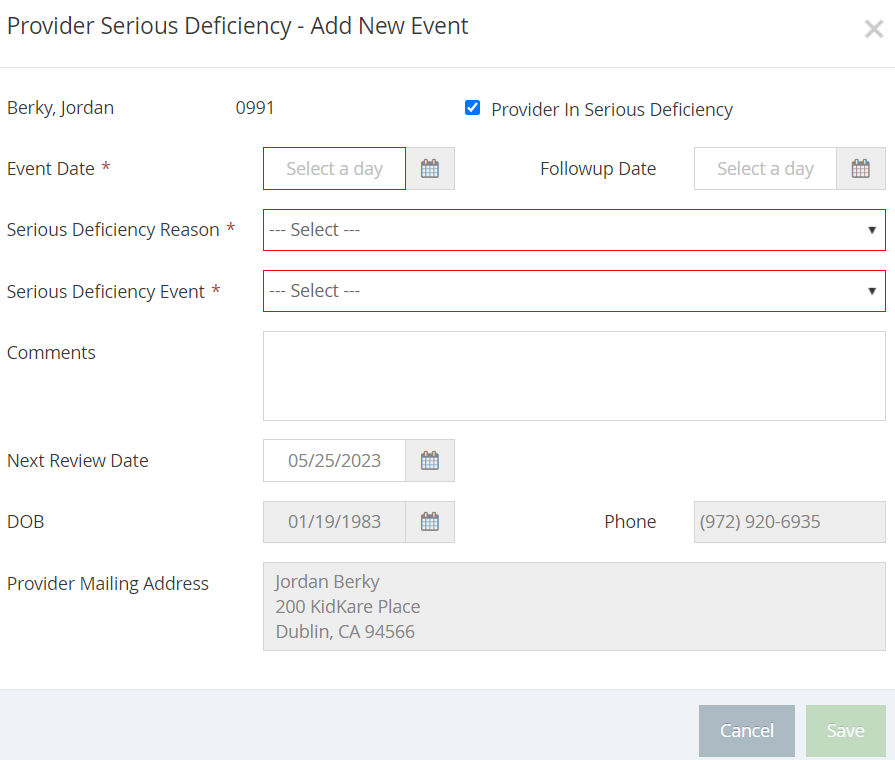
-
If this is the first event for this provider, check the Provider in Serious Deficiency box at the top. When you add additional events later, this box is checked by default. Clear it once the provider is no longer in Serious Deficiency.
-
Click the Event Date box and enter the date of the event. This is typically the current date.
-
Click the Follow-up Date box and enter the due date for the next action. This could be a response from the provider or a response from you.
-
Click the Serious Deficiency Reason drop-down menu and select the reason you are placing this provider in Serious Deficiency. If this is a secondary event, this reason defaults to the one you selected when you initially placed this provider in Serious Deficiency. A provider could also have multiple serious deficiency reasons at once.
-
Click the Serious Deficiency Event drop-down menu and select the step in the Serious Deficiency process you are recording. For example, you may have an event called Serious Deficiency Determined that you would assign if you are just now placing this provider in Serious Deficiency.
-
Click the Comments box and enter any details about this event.
-
Click the Next Review Date box and set a new review date for this provider, if needed. Setting a date here updates the provider's profile automatically.
-
Copy the provider's address, phone number, and date of birth and paste them into the form letter you use for Serious Deficiency, if needed.
-
When finished, click Save.
Review Serious Deficiencies
You can review the progression of a provider's Serious Deficiency process in the Provider Serious Deficiency List window.
-
From the menu to the left, click Tools and select Provider Serious Deficiency. The Serious Deficiency List window opens.
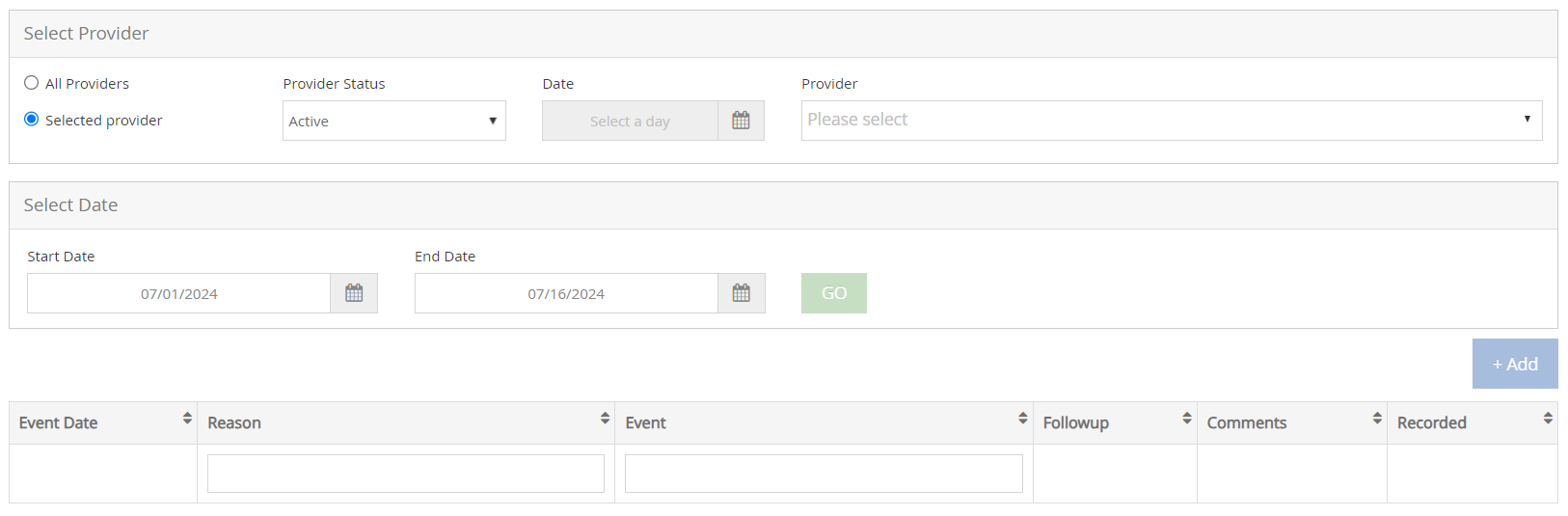
-
Use the Select Provider section to filter and select the provider you are adding the serious deficiency for or choose All Providers.
-
Enter the Start Date and End Date to select the date range to view.
-
Click Go. Providers meeting the limits you set display.
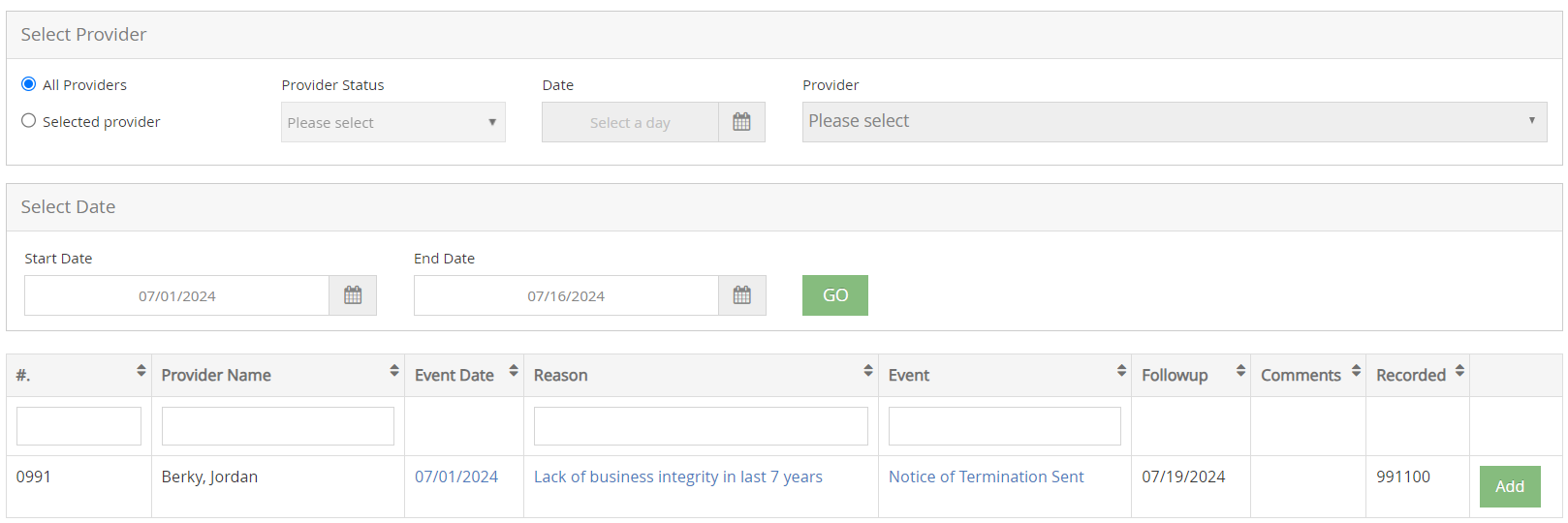
-
Click the link under the Event Date, Reason, or Event Name to view event details. When finished, click Close.