Use ePay
ePay allows payers to pay their invoices electronically with a credit card, or with ACH. Once ePay is set up, payers can also set up auto-pay so invoices are paid automatically. Money is deposited directly into your account, so you do not have to worry about depositing checks or cash. Since payers can see their invoices online, you also no longer need to print invoices.
In This Article
Understand & Get Started with ePay
How It Works
-
You email invoices to the payers.
-
Payers log in to KidKare and pay their invoices with a credit card or their bank account. They can also set up automatic payments.
-
Payments are deposited directly into your bank account.
-
Payments are automatically recorded and the corresponding invoices are marked paid.
Accepted Credit Cards
Stripe ePay accepts the following major credit cards:
-
Visa
-
Master Card
-
Discover
-
American Express
Options & Fees for ePay
Transaction Fees
Every online payment has a $1.00 fee charged for using the service. This fee can be paid by the payer or by the provider.
Debit and Credit Card Fees
All debit card or credit card transactions have a 2.95% variable fee, in addition to the $1.00 transaction fee noted above. This fee can be paid by the payer or by the provider. ACH payments do not require this fee, which makes it the more cost-effective option.
Example
For example, if a payer makes a $100 debit or credit card payment, there is a $1.00 transaction fee + 2.95% debit/credit card fee. 2.95% of $100 is $2.95.
$2.95 (credit/debit card fee) + $1.00 (transaction fee) = $3.95 in total fees.
Other Fees
The following are additional fees Stripe may charge:
-
ACH Returns & Notices of Charge: $4.00 per return (to the provider's account).
-
Customer-Initiated Returns: $25.00 per return (to the provider's account).
-
Debit or Credit Card Chargebacks: $40.00 per return (to the parent's account).
Payers who have additional questions about fees for online payments should talk directly to their care provider.
To get started, see Create and Verify an ePay Account below.
Create & Verify ePay Account
The first step towards accepting payments online is to set up a Stripe account. Watch our video for more information, or scroll down for text instructions!
-
From the menu to the left, click Accounting.
-
Click Settings. The Site Level Settings page opens.
-
In the Setup Stripe ePay to Accept Online Payments section, click Apply Now.
-
Enter your phone number and your email address.
-
Click Continue. Stripe will text or email a verification code to you.
-
Once you receive the verification code, enter it. You must enter this code before you can continue the account creation process. If you do not receive a text, check that you entered your phone number correctly. You can also click Resend Code.
-
Now, enter your legal name (first and last) and date of birth.
-
Specify where to send funds (debit card or bank account).
-
Depending on what you selected in Step 9, enter either your card number and expiration date, or your bank account number and routing number.
-
Save your information.
Additional Information Requirements
Stripe may require additional information when setting up your account to comply with US law. This information may include basic details, such as a valid address or date of birth. They may also require information regarding what is referred to as Beneficial Owners of your businesses. Such owners can include the owner of your business, any executives, and any representatives. For details, see Stripe's Beneficial Owner and Direct Definitions.
Stripe may also ask you for your social security number, tax ID number, and/or a photo ID. This information is used to verify your identity when creating your account. Stripe will never ask you to email this information—you can upload a copy of your driver's license or other form of acceptable identification directly into Stripe's secure dashboard.
Next Steps
Your Stripe account is now created. Your first electronic payment will take 7-10 days to deposit into your account. Stripe takes measures to verify your account during this preliminary elongated period. See Account Verification, below.
After your first payment has deposited into your account, you can then expect for credit card payments to generally deposit into your account in three (3) business days, while ACH payments typically deposit into your account in four (4) business days.
Once you have created your stripe account, you are returned to KidKare. There are a few additional settings to confirm.
- Specify who pays the transaction fee: Provider (you) or Parent.
- Specify who pays the credit card processing fee: Provider (you) or Parent.
- Click Save.
Account Verification
Stripe will make two small deposits into your account. Once you receive these deposits:
- In KidKare, click Accounting from the menu to the left.
- Click Payment Settings.
- Select Bank Account.
- Click Verify.
- Enter the deposit amounts you received.
You must verify your Stripe account to receive payments. You must still complete this step even if you have already started to receive payouts. If you do not verify your account within 10 days, you will stop receiving payouts.
Edit Your Stripe ePay Account
When you first set up ePay for your account, you specify who is responsible for transaction and credit card processing fees: you or the payer. You can change this option at any time on the Edit Stripe ePay Account page.
- From the menu to the left, click Accounting.
- Click Settings. The Site Level Settings page opens.
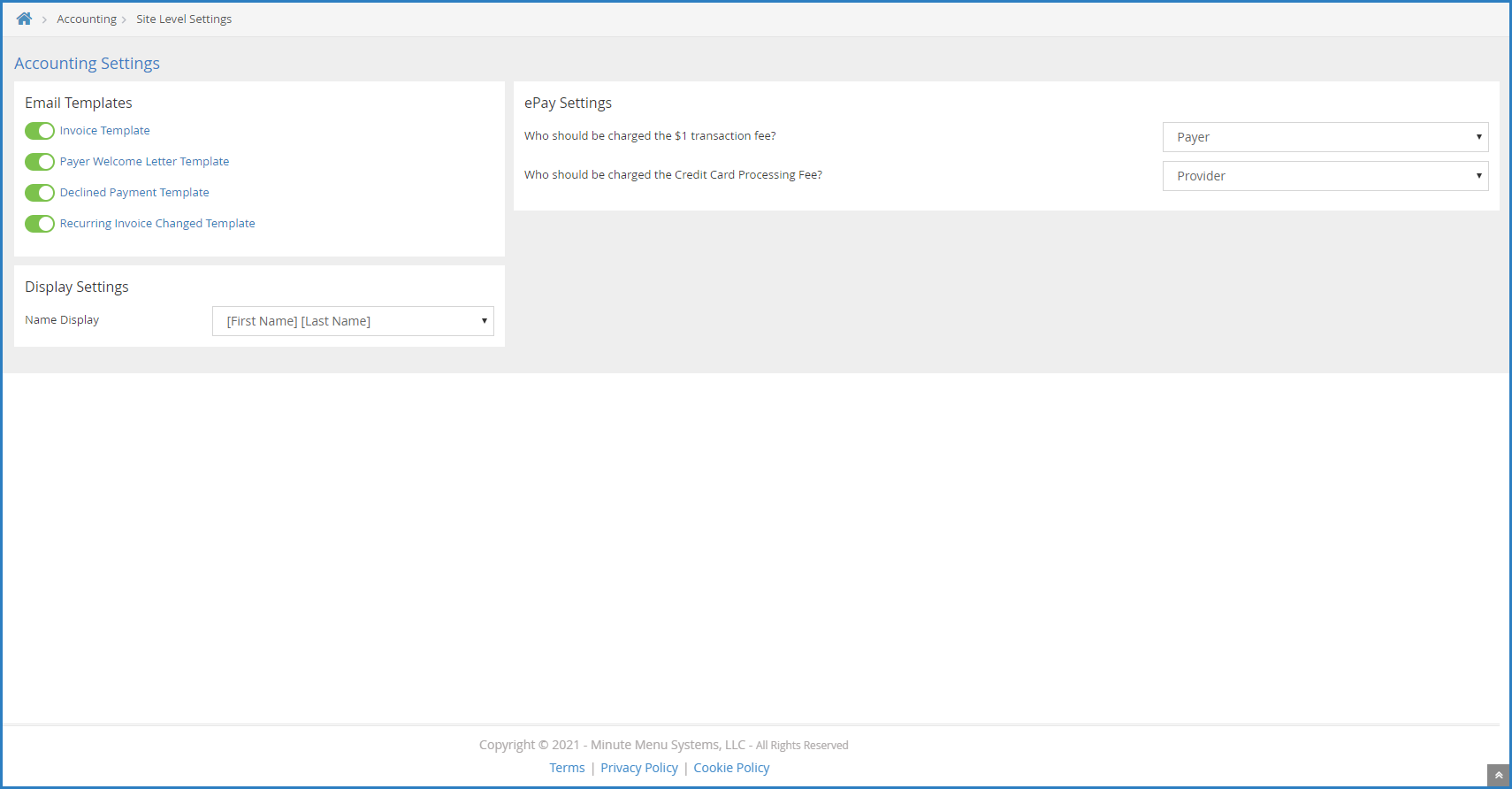
- In the ePay Settings section, click the Who Pays the $1 Transaction Fee drop-down menu and/or the Who Pays the Credit Card Processing Fee drop-down menu and choose from the following:
- Parent
- Provider
- When finished, click Save.