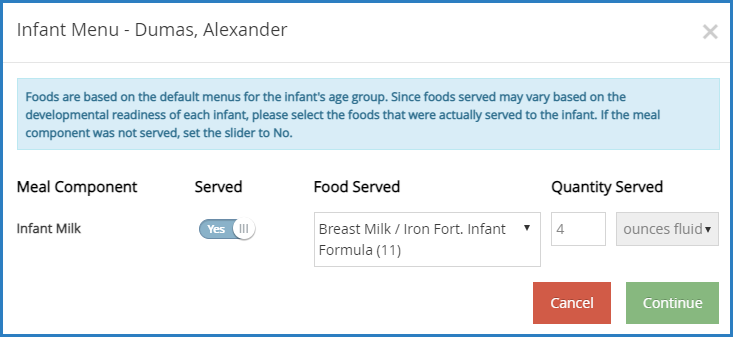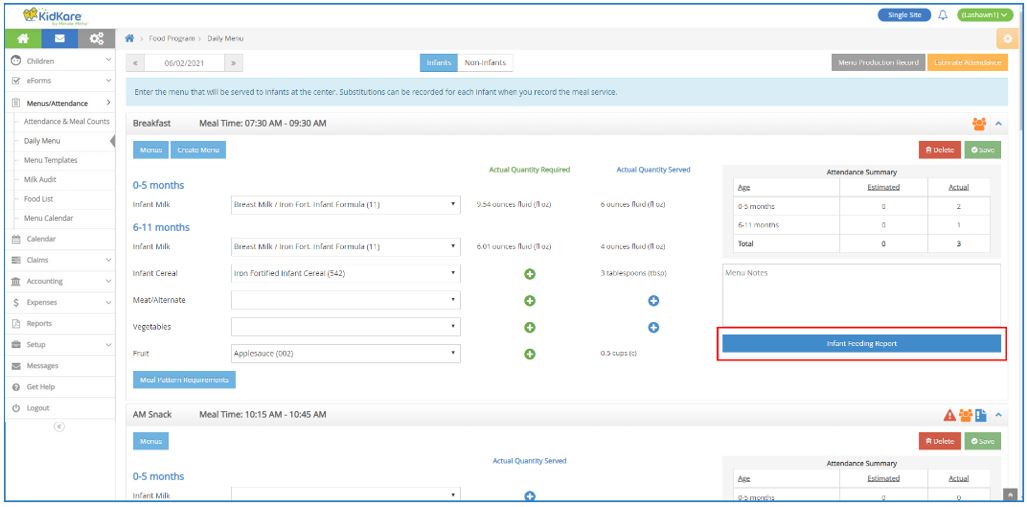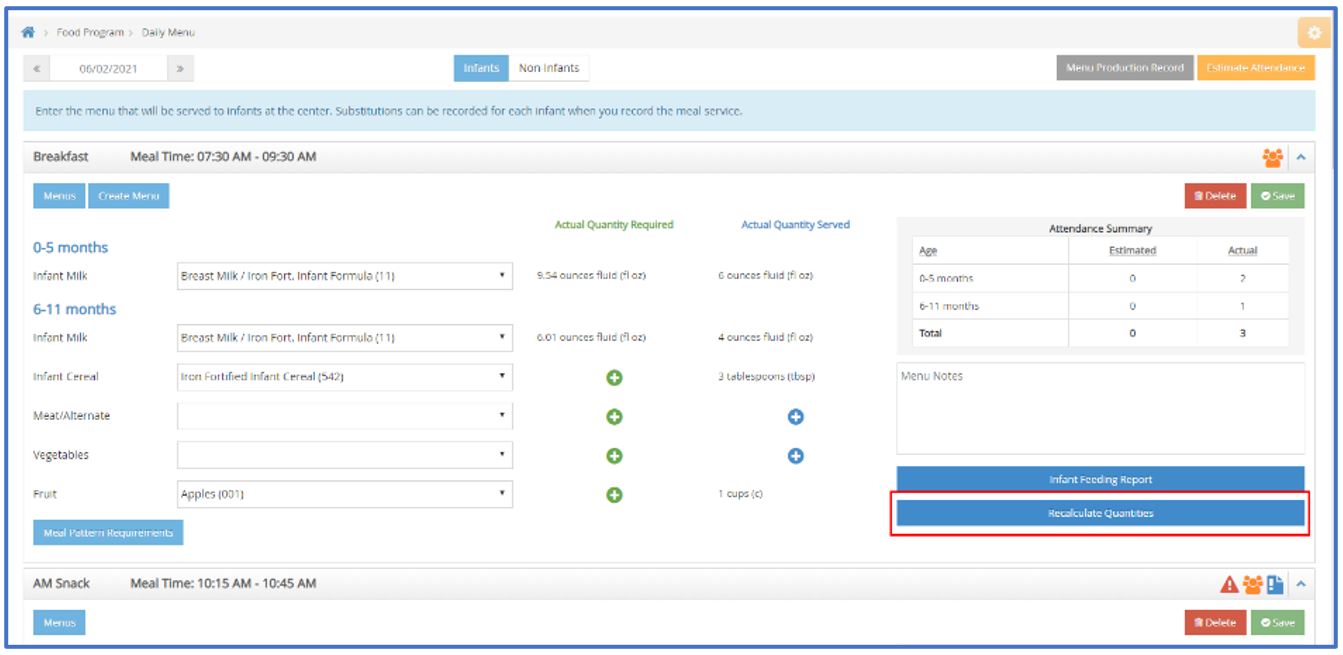Infant Daily Menu
In This Article
If individual infant menu recording is enabled for your center, you can record individual infant menus on the Attendance & Meal Count page. If you have already recorded an infant menu on the Daily Menu page, this menu is used as the default for all infants, and you can make adjustments here. Watch the video to see how it works, and scroll down for step-by-step instructions!
Record Individual Infant Menus
If you are recording the first infant menu of the day from the Attendance & Meal Count page, this menu will become the default. This means that the Daily Menu page will reflect this menu for the affected day and meal, and all other infants for whom you record a meal count will already have these food components populated.
-
From the menu to the left, click Menus/Attendance.
-
Click Attendance/Meal Counts.
-
Make sure the correct date, classroom, and meal are selected at the top of the page.
-
Click
 to record a meal count for an infant. The infant must be marked in attendance before you can access this option. The Infant Menu pop-up opens.
to record a meal count for an infant. The infant must be marked in attendance before you can access this option. The Infant Menu pop-up opens.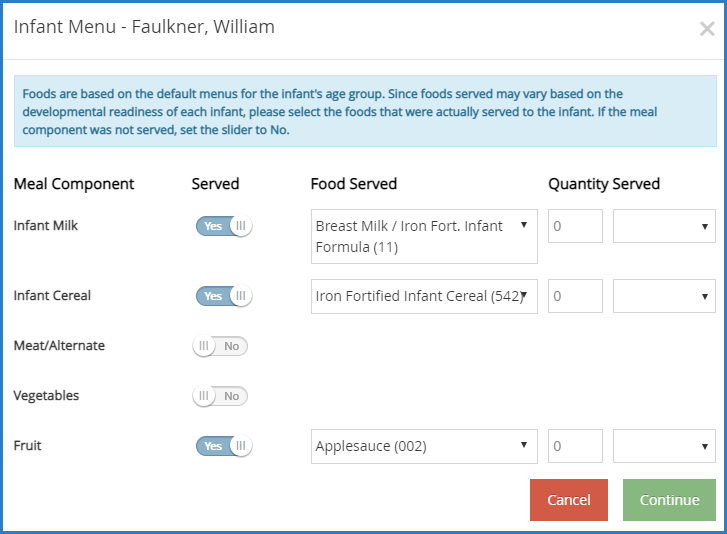
-
If the infant is served something outside of the default menu (if one exists), follow the steps below. If the infant is served the default menu, go to Step 6.
-
Click
next to each food component to enable or disable for this infant.
-
Click the Food Served drop-down menu to select the food this infant is eating.
-
-
If you are required to record quantities served, use the Quantity Served boxes to enter the amount served to this infant.
-
Click Continue.
-
Repeat Steps 4-7 for each infant present at the meal.
-
When finished, click Save.
If the infant is being served the default menu and the unit of measure used for recording quantities has already been set, you cannot change the unit used. For example, if the default menu has quantities recorded in tablespoons, you cannot switch the quantity to ounces. This ensures that KidKare can accurately calculate the quantities served for the default menu. The figure below shows the locked quantity for an infant in the 0-5 months age group.
Print Individual Infant Menus
f individual infant menu reporting is enabled, you can print individual infant menus directly from the Daily Menu page for each meal. Note that printing this report from Daily Menu will only include the meal for which you are printing the report. For example, if you print this report from the Breakfast section, the menu will only include Breakfast.
To print an aggregate menu for a date range, such as a week, print the Infant Feeding Report from the Reports page.
-
From the menu to the left, click Menus/Attendance.
-
Click Daily Menu. The Daily Menu page opens.
-
Click Infant Feeding Report. Note that this option only appears if individual infant menus are recorded. A PDF downloads.
A Note About Infant Menus
If individual infant menu reporting is enabled, the infant menu you record on this page will be used as the default for all infants. You can adjust individual infant menus when recording attendance and meal counts on the Attendance & Meal Counts page. If you are required to record quantities served, the actual quantity served will be calculated from quantities entered on individual infant menus where the infant was served a default meal component.
For example, suppose you recorded Infant Cereal on the Daily Menu page. This is the default infant menu.
-
Charlie is served 2 TBSP of infant cereal.
-
Sammy is served 3 TBSP of infant cereal.
-
Jamie is served 2 TBSP of infant cereal.
The actual quantities served on the Daily Menu page will show 7 TBSP, as this is the sum of quantities served to infants using the default menu. However, you can override this amount if adjustments are needed:
-
Click the amount served. The Quantities Served pop-up opens.
-
Enter the new amount.
-
Click Save.
Note that overriding quantities overrides the default menu, and any adjustments to quantities made on individual infant menus will not affect the quantities recorded on the Daily Menu page. If you make changes on an individual infant menu, you must re-calculate this quantity to return to the sum.
Following the example above, suppose you overridden the actual quantities served for Infant Cereal so it now reads 8 TBSP. You later adjust the amount served to Sammy to 2 TBSP and realize you need to re-calculate the total infant cereal served.
-
Return to the Daily Menu page.
-
Click Recalculate Quantities.
-
At the Are You Sure prompt, click Recalculate. The override is cleared, and actual quantities served are updated to reflect quantities on individual infant menus.
Since we updated Sammy to 2 TBSP and recalculated, the quantities served now reads 6 TBSP.