Manage Messages on Parent Portal
View Messages
Received messages display in the Received tab on the Messages page. It is divided into the following columns: Received From, Subject, and Date. You can also see the total number of messages, as well as the number that are unread, at the bottom of this page.
-
Click
. The Messages page opens and displays the Received tab by default.
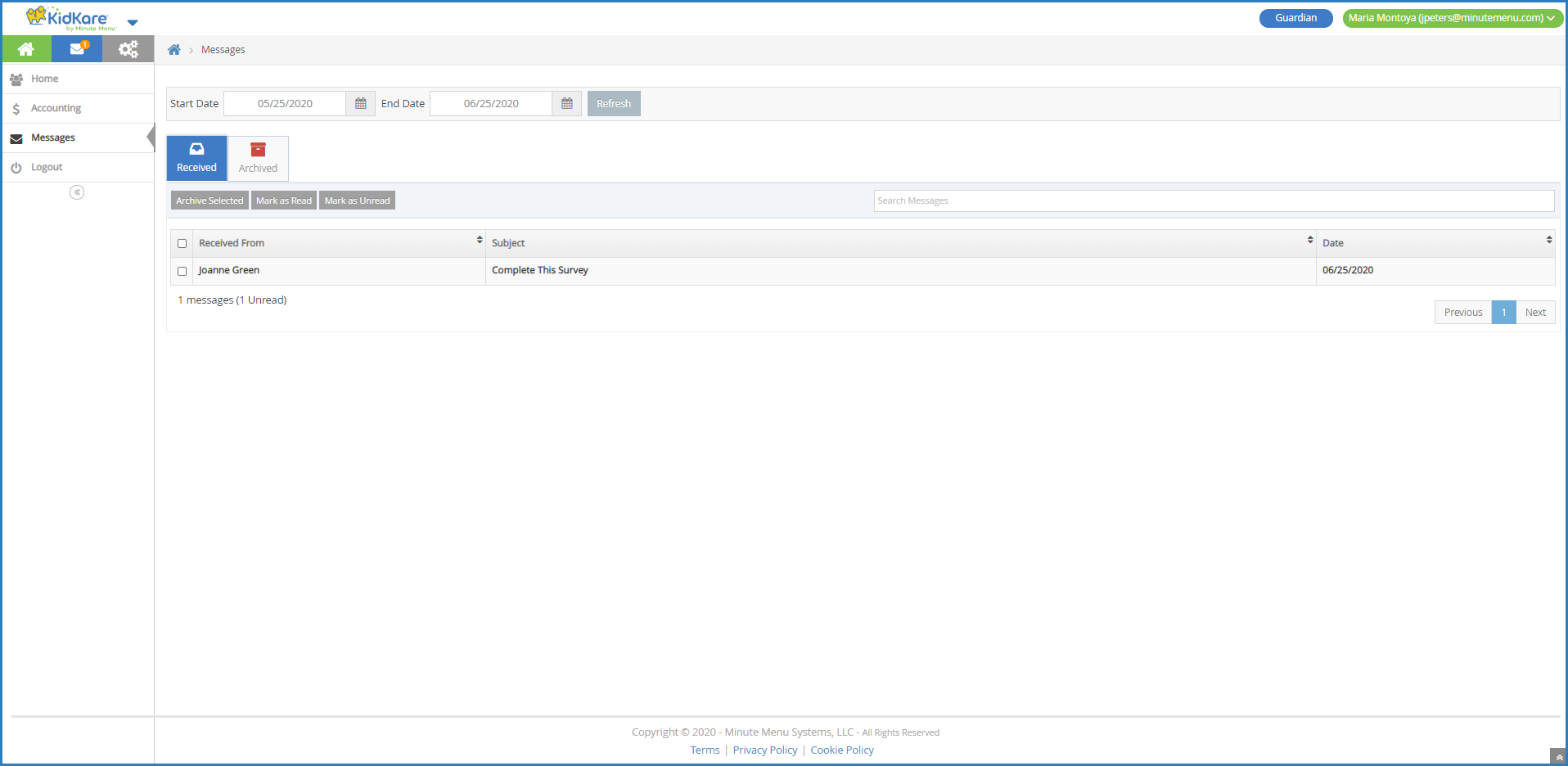
-
Use the Search Messages box to filter the messages that display. The message list is updated as you type.
-
Click a message to view the message content.

-
If your child care provider included a survey, respond to the survey questions and click Send My Answers.
-
Click Back to return to the Received tab.
-
To mark messages as read/unread:
-
Check the box next to the messages to mark as read/unread. You can also check the box at the top of the column to select all messages.
-
Click Mark as Read or Mark as Unread.
-
-
To archive messages:
-
Check the box next to the messages to archive. You can also check the box at the top of the column to select all messages.
-
Click Archive Selected. The messages you selected are moved to the Archived tab.
-
Update Message Notification Settings
You can determine whether you receive notifications when you receive a new message in KidKare.
-
Click
 . The Settings page opens.
. The Settings page opens.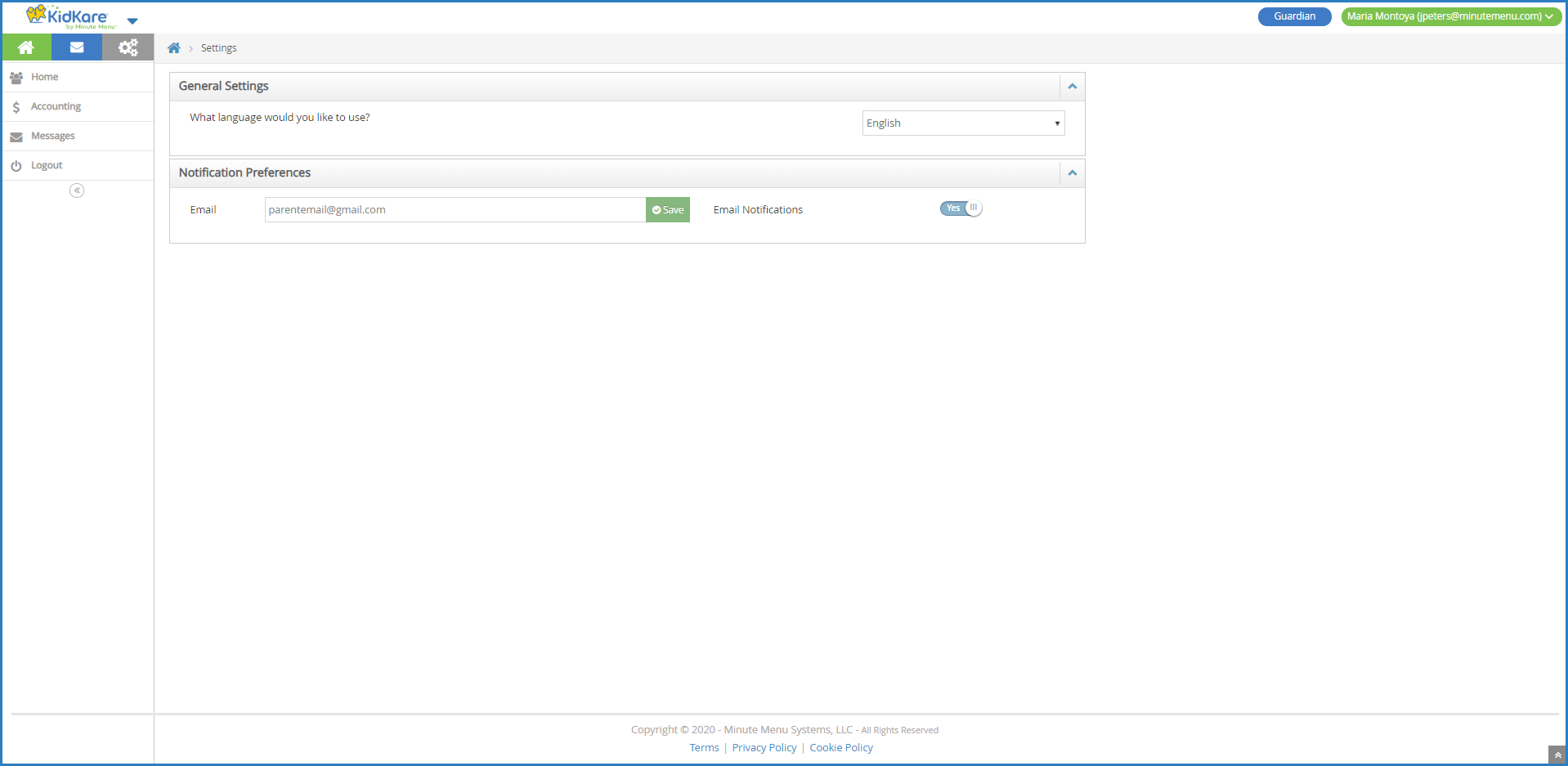
-
To update your email address:
-
Click the Email box and enter the new email address over the existing one.
-
Click Save.
-
-
To enable or disable email notifications, click
next to Email Notifications. Your change is saved automatically.