Update Center Settings
Customize your KidKare experience on the Settings page. Here, you can change your language settings, specify what page displays when you log in, and specify what participants in your program are called throughout the application.
-
Log in to KidKare.
-
Click
 from the menu to the left. The Settings page opens.
from the menu to the left. The Settings page opens.
Display Settings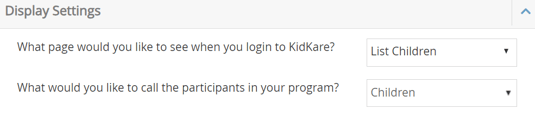
-
-
Click the What Page Would You Like to See When You Login to KidKare drop-down menu and select the page you wish to see upon login. You can select any page accessible from the left-hand menu. This is a user-level setting, which means it is only applied to the user account who selected it.
-
Click the What Would You Like to Call Participants in Your Program drop-down menu and choose from the following:
-
-
-
-
Kids
-
Children
-
Students
-
Adults
-
Participants
-
Clients
-
-
eForms Settings
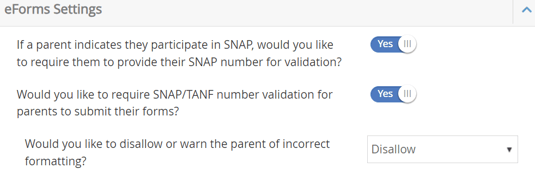
-
-
Click
 next to each option to enable it. You can change settings for the following:
next to each option to enable it. You can change settings for the following:
-
Center Settings

-
-
In the Center Settings section, click
 next to each option to enable it.
next to each option to enable it. -
Some settings will trigger a drop down after toggled to Yes. In the drop down, choose if you want your claim report to Ignore, Warn, or Disallow meals if the data entered is not correct.

-
Center Settings Explanations
-
Individual Infant Menus: Individual infant reporting allows you to record menus for each, individual infant at your center. This not only may meet a state reporting requirement, but it also allows your staff to account for infants at differing developmentally ready status. When you enable this feature, the Infant Menu you set on the Daily Menu page becomes the default menu for all infants marked in attendance at a meal. You can then make adjustments, as needed, when recording meal counts on the Attendance & Meal Counts page.
Once you record infant menus for the day, you can then print the Infant Feeding report from the Daily Menu page or from the Reports page. This report lists the menu served to each infant at each meal for the day, and each infant is listed on a separate page.
Note that individual infant menus do not affect claims processing. The default infant menu recorded on the Daily Menu page will be the menu used for processing claims and determining disallowances. The only claim error that individual infant menus affect is Error 103.

-
Grain Ounce Equivalents: A grain ounce equivalent is the amount of food product considered to equal one ounce from the grain group. As of October 1, 2021, all food program participants must use grain ounce equivalents when serving Bread/Alt and Infant Cereal food items. This is to account for different levels of water content in different grains, which affects the amount of actual grain content in the food. For example, cooked pasta and rice has higher water content than crackers or bread. Ounce equivalents aims to ensure that the appropriate amounts of grains are served.
Independent centers can enable this requirement in the Center Settings. Once you enable grains ounce equivalents, the following changes will be applied:
-
You will be able to add grain ounce equivalent calculations to Bread/Alt and Infant Cereal food items on your food list. Each food that falls into these two meal components must have an equation on file. Error # will display on the Office Error report for claimed Bread/Alt and Infant Cereal foods that do not have an equation saved to the food list.
-
All quantities for Bread/Alt and Infant Cereal food items will reference grain ounce equivalents when estimating required quantities, recording actual quantities and leftover quantities (if you do so), and when viewing reports such as the Menu Production Record, Weekly Quantities Required report, and the Infant Feeding report. Claims processing will also reference the new ounce equivalent serving requirements as outlined by the USDA.

-
-
Require Attendance Certification: Some states require attendance records to be certified and signed by center staff. When you enable this requirement, center staff will be prompted to acknowledge and sign attendance records upon saving attendance. The electronic signature will appear at the bottom of the Weekly + Attendance Report and consist of the teacher name (first and last) of the last record where the user certified attendance for the classroom for the day, as well as the date and time of the last certification for the classroom for the day.

-
When your centers record attendance and meal counts in KidKare and click Save, the following pop-up displays:

-
The electronic signature will appear at the bottom of the Weekly + Attendance Report, as shown below.
-