Record mileage for trips made for business purposes on the Mileage page. If you have set up vehicles on the Large Inventory page, you can assign mileage to a particular vehicle.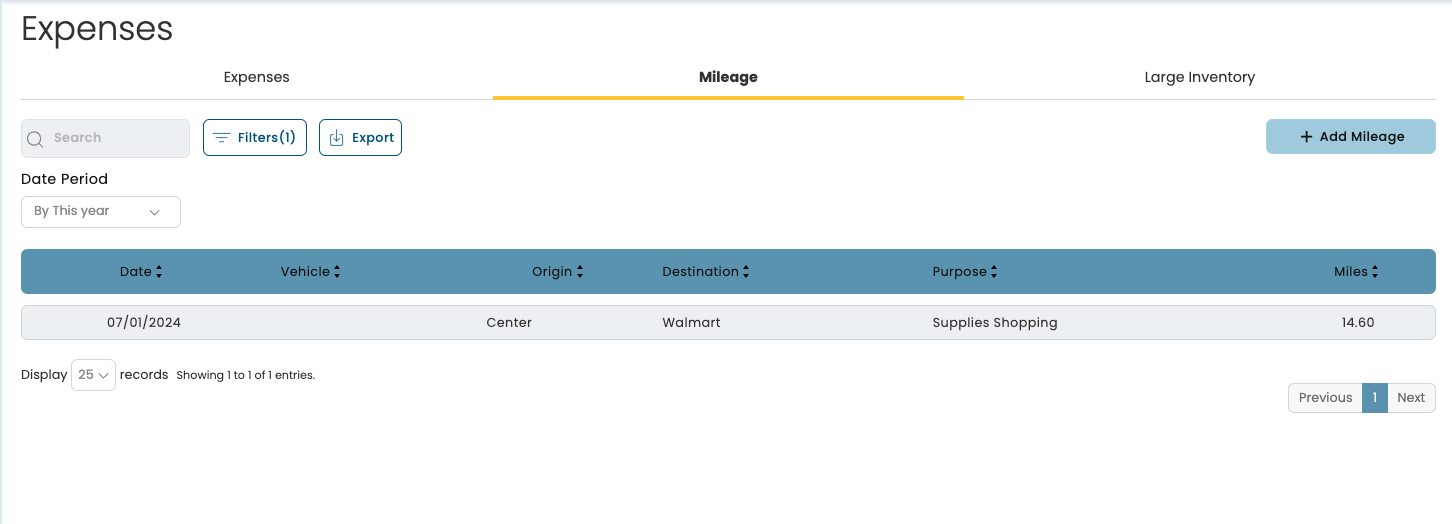
-
From the menu to the left click Accounting, then Expenses.
-
Select the Mileage tab.
-
From this screen you can search and filter to look for mileage that has already been entered.
-
Search: Start entering in any data found on the invoice(s) you're looking for to automatically filter the search results
-
Filters
-
Date or Date Range: When mileage was incurred. Select a date or date range on the calendar
-
Vehicle: If multiple vehicles have been added you can select mileage associated with a specific vehicle
-
Origin: If you have multiple origin points
-
Purpose: Reason for incurring mileage
-
Miles: Number of miles per entry
-
-
Export: Export data to an Excel or CSV File. Only the data currently being populated based on the selected filters and columns will be exported
-
Add Mileage
-
From the menu to the left click Accounting, then Expenses.
-
Select the Mileage tab.
-
Click
 in the top right corner. The Add Mileage screen opens.
in the top right corner. The Add Mileage screen opens.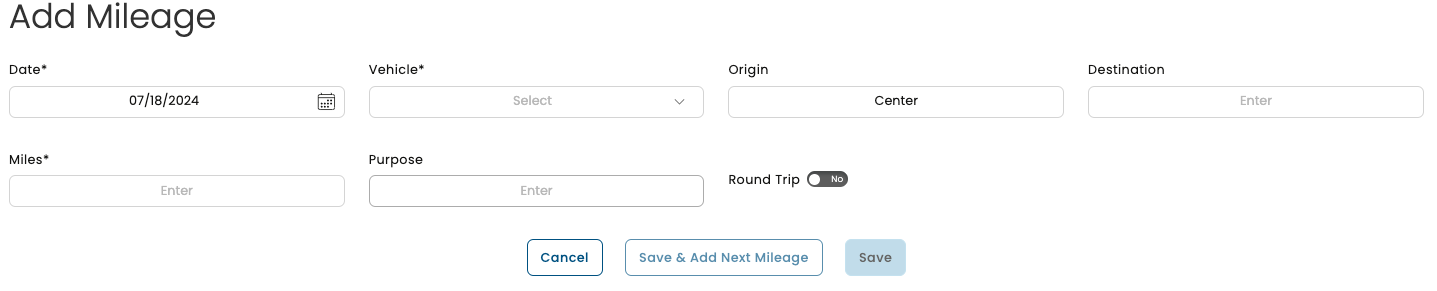
-
Fill out all necessary fields for the mileage being entered.
-
Date: Date mileage was incurred
-
Origin: Where you trip began. If the option is not available in the drop down, type it in and it will show for all future mileage entries.
-
Destination: Where you drove to. If the option is not available in the drop down, type it in and it will show for all future mileage entries.
-
Miles: How many miles between origin and destination
-
Purpose: What was the purpose of the trip (i.e. buying groceries, taking children to park, etc.). If the option is not available in the drop down, type it in and it will show for all future mileage entries.
-
-
Round Trip: Select Yes to take distance between origin and destination then double it if it was a complete round trip.
-
Click
 to save the mileage and return to the Mileage screen. Click
to save the mileage and return to the Mileage screen. Click to save the mileage and enter additional mileage.
to save the mileage and enter additional mileage.
You can also add mileage when creating an expense by clicking ![]() after entering in your expense data.
after entering in your expense data.