Parachute Home Page
In This Article
View charts and graphs based off of your invoices, as well as the income and expense data you enter. This article will show you a breakdown of each par
Parachute allows you to view high-level insights about your finances directly from the Home page. View charts and graphs based off of your invoices, as well as the income and expense data you enter. This article will show you a breakdown of each part of the Home page and what reporting options are available.

Invoice Status

To view the balance of invoices by status over a selected period of time:
-
Select the time period you want to view from the dropdown on the right.
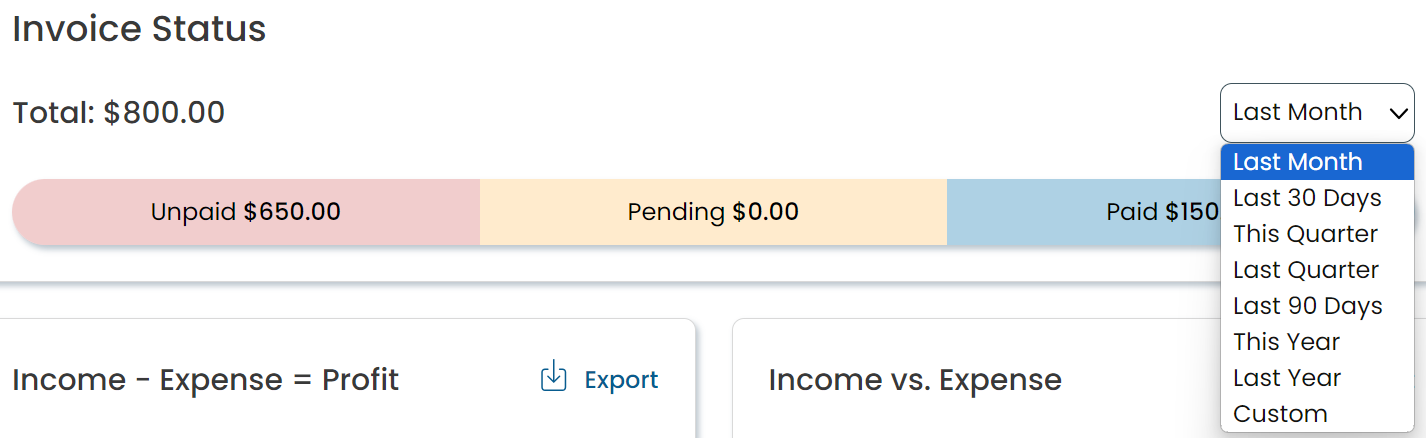
-
Once the time period is selected, the amounts will update automatically.
-
Total: This includes the collective total of unpaid, pending, and paid invoices for the time period selected.
-
Unpaid: Dollar amount of invoices that have not yet been paid.
-
Pending: Dollar amount of invoices where payment has been made but funds have not yet settled to your account.
-
Paid: Dollar amount for invoices that you have received payment for.
-
Income - Expense = Profit
This graph takes the dollar amount of Income and subtracts it from the the dollar amount of Expenses entered to show you overall profit during this time period
-
Select the time period you want to view from the dropdown underneath Income - Expense = Profit.
-
View the dollar amount of Profit over time.
-
Click
 to download this data to a CSV file.
to download this data to a CSV file.
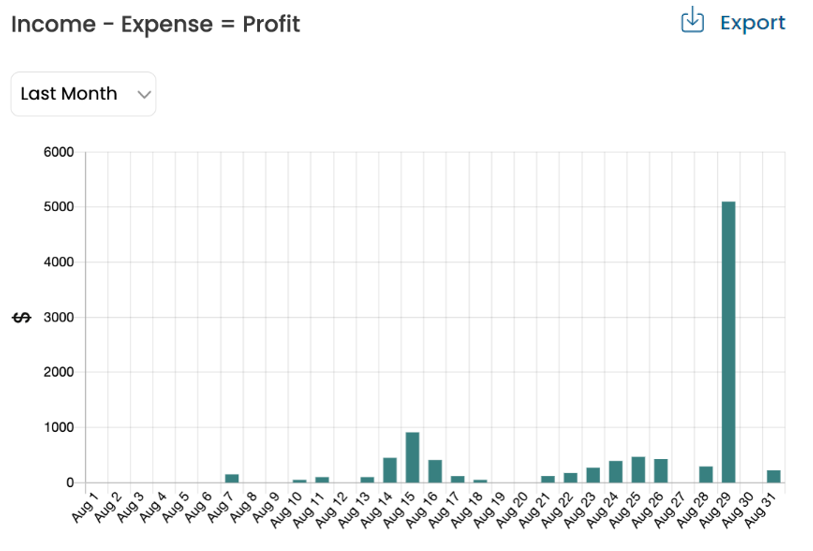
Income vs. Expense
This graph shows both the sum of Income and the sum of expenses entered during this time period, this is a more detailed view of what you see on the Profit graph
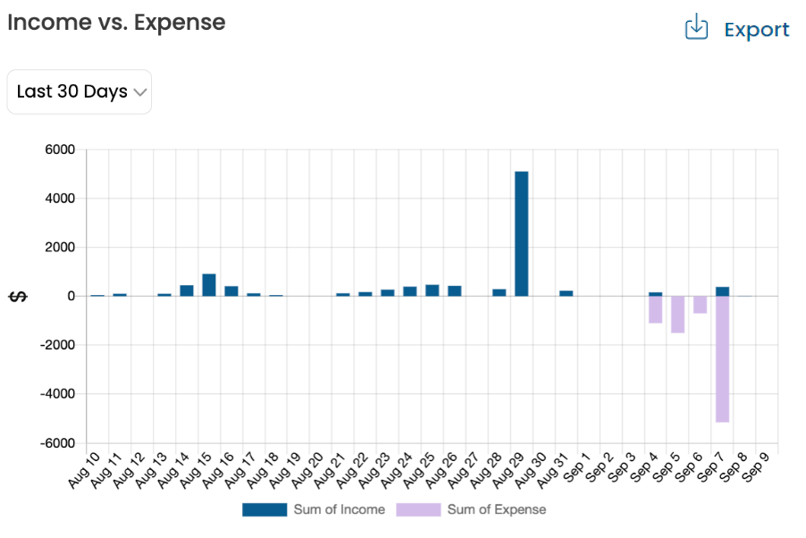
-
Select the time period you want to view from the dropdown underneath Income vs Expense.
-
View the sum of Income and the sum of expenses by month.
-
Click
 to download this data to a CSV file.
to download this data to a CSV file.
Top Expenses
This a pie chart of your top entered expenses during this time period
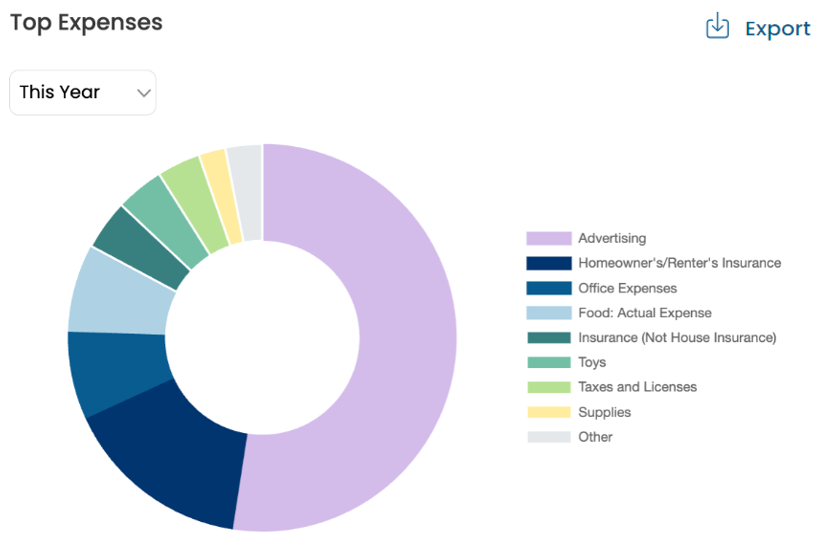
-
Select the time period you want to view from the dropdown underneath Top Expenses.
-
View your top expenses by %.
-
Click
 to download this data to a CSV file.
to download this data to a CSV file.
ParaPay Payouts
This chart will show total earnings from credit card and ACH payments during this time period.
You can still view the Stripe dashboards and payout information by going directly to express.stripe.com and logging in using your Stripe credentials.
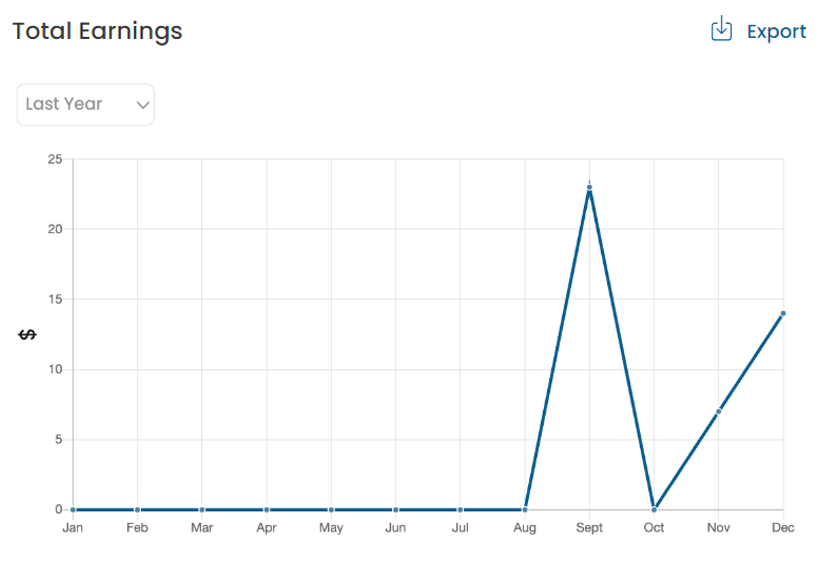
-
Select the time period you want to view from the dropdown underneath Total Earnings.
-
View your total amount of payouts from credit card and ACH payments
-
Click
 to download this data to a CSV file.
to download this data to a CSV file.
My Invoices
This is a calendar view of upcoming recurring and scheduled invoices, as well as a view of past invoices sent and their current status.
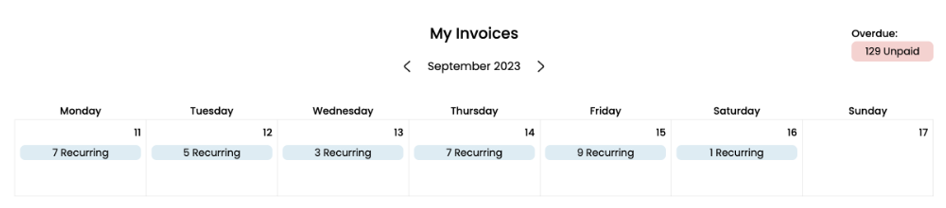
-
Click the < and > icon on either side of the date to view past and future weeks data.
-
View future invoices by:
-
Type: Recurring & Scheduled
-
Status: Unpaid, Pending, & Paid
-
-
Click on the pink button that shows total Overdue in the top right corner. show you a list of overdue invoices.
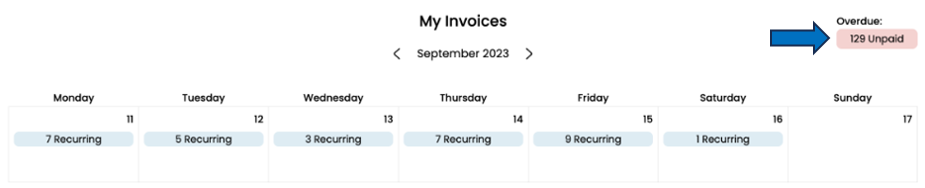
-
A screen opens with a list of overdue invoices for you to view and manage.
-
Click on a specific date to open additional invoice details.
-
A screen open with a list of invoices for you to view and manage.

Edit Home Page
-
You can remove charts that you don't want to view by clicking the
 icon in the top right corner under your name.
icon in the top right corner under your name.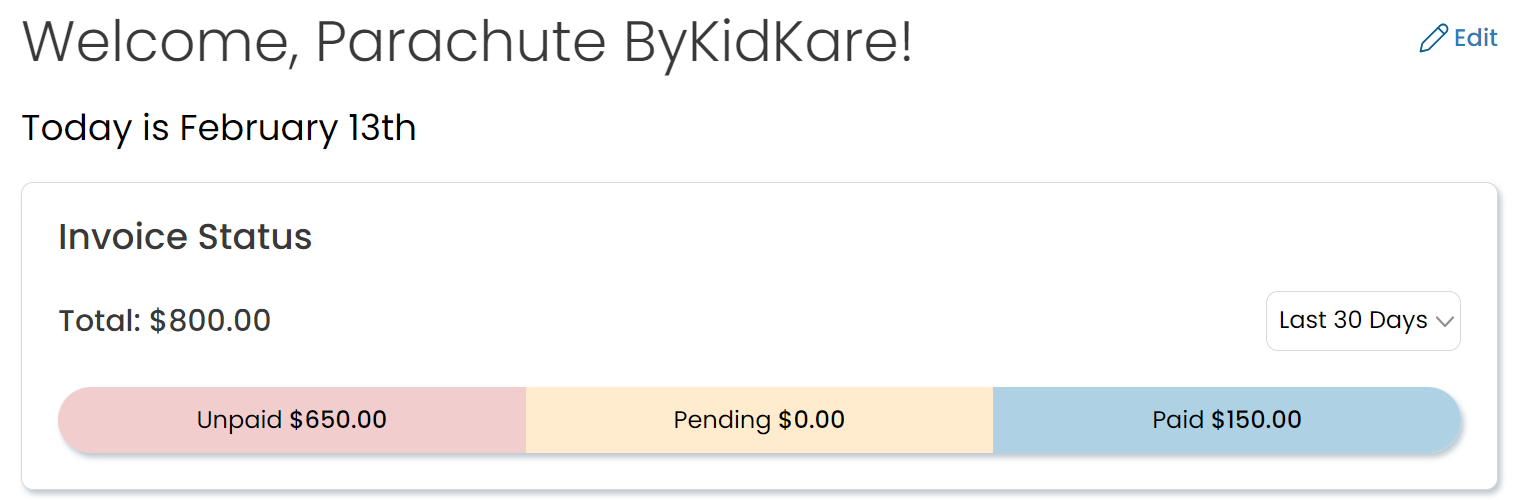
-
Click X at the corner of the chart you would like to hide
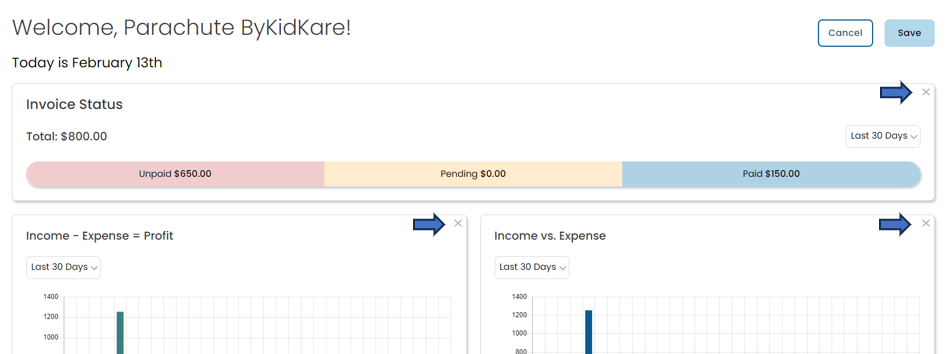
-
Find hidden charts under the Inactive section at the bottom of the screen.
-
Click the + to add it back to your home page.
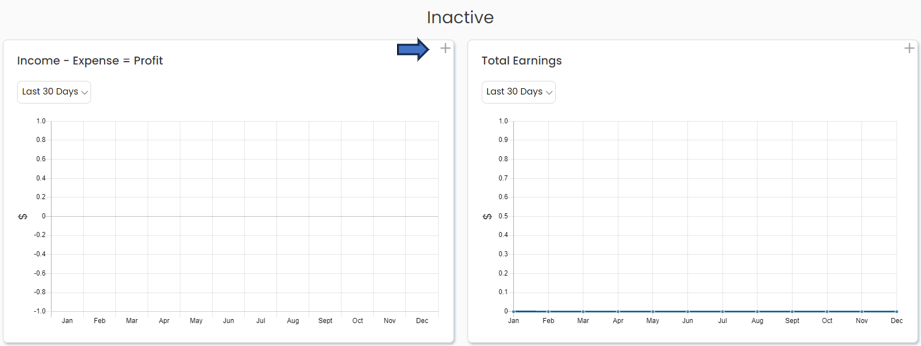
-
When you're finished click the Save button at the top right of your screen