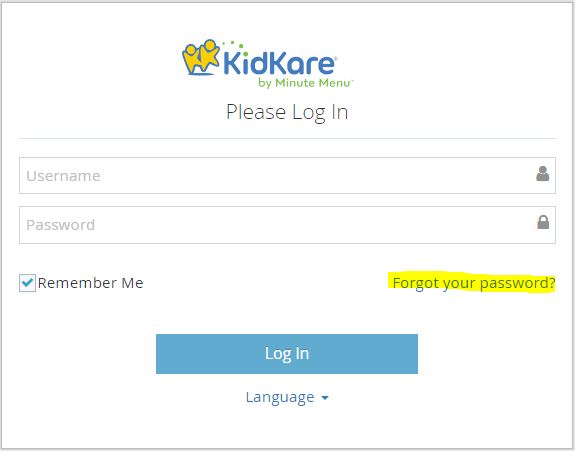Reset Your Password
If you are a KidKare user, you can also reset your password from the KidKare login screen:
Change Your Parachute Password
To change or update your password in Parachute:
- From the menu to the left, click Settings.
- In the top right corner, click the
 button.
button. - In the Account Settings section, click on Change Password?

- The fields will open up and you are now able to view and change your password.
- Once the new password has been entered and you have all green check marks, click Set New Password.

Reset Your Password from KidKare Login Screen
If you are not logged in and need to reset your password because you do not know it:
-
Go to app.kidkare.com.
-
Click the Forgot your password? link.
-
Click the Email box and enter your email address.
-
Click Send Email. You will receive an email with a link to reset your password. Note that these links are only good for one use, so if you need to reset again, you must repeat Steps 2 & 3.
-
Enter your new password.
-
Confirm your password.