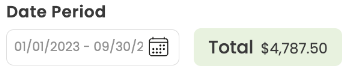View & Manage Income
The Income section of Parachute is where you will find both Paid invoices as well as an other income you manually add. You will only see Invoices populated here once they have been marked paid. You will also see refunds, which will appear as negative income (subtracted from the total). This section allows you to see all income you have received from Paid invoices as well income that has been manually entered.
To navigate to the Income section:
-
From the menu to the left, click Accounting.
-
Click on Income. This section allows you to see all income you have received from Paid invoices as well as manually entering in other income.
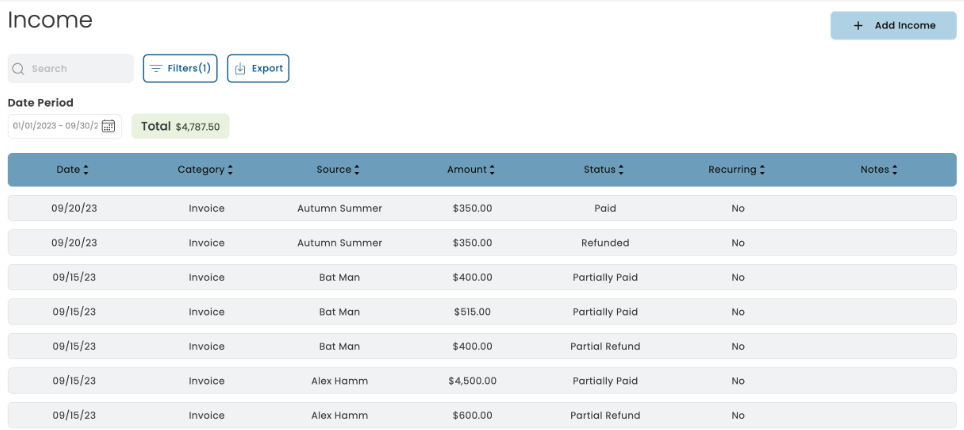
-
From here, you can search and use filters to review income as needed:
-
Use the Search box to start entering in any data found on the invoice(s) you're looking for to automatically filter the search results.
-
Use the Filters to narrow down the list of income based on certain criteria.
-
Date or Date Range: This refers to the date the income was received.
-
Category
-
Food Program: If your Parachute account is connected to your KidKare Food Program account then your Food Program payouts will automatically be recorded here.
-
Invoice: This indicates that this line of income originated from a paid invoice.
-
Custom: Any categories you add when manually adding income will show in this drop down.
-
-
Amount: Income line item amount
-
Status
-
Paid: The income for this line item has been received in full.
-
Partially Paid: A portion of the expected income for this line item has been received.
-
Pending: A payment via credit card or ACH has been initiated, but funds have not yet been disbursed.
-
Pending Refund: A credit card or ACH refund has been initiated, but has not yet settled.
-
Partial Refund: A portion of the income for this line item has been refunded.
-
Refunded: The balance of this line item has been refunded in full.
-
-
-
-
Export: Export data to an Excel or CSV File. Only the data currently being populated based on the selected filters and columns will be exported.
-
Date Period: This is where you select the date range you wan to view on the Income screen without having to use the filters.
-
Total: This is the total of income received (minus refunds) during this time period.