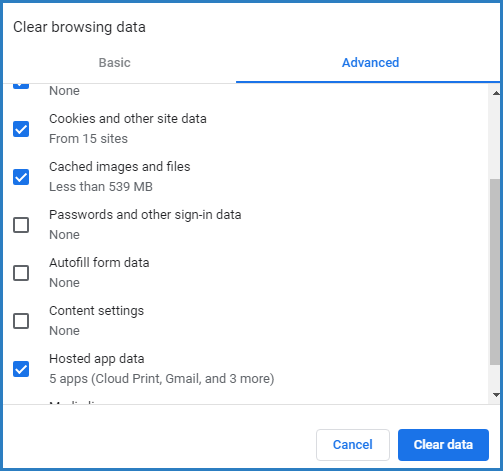Troubleshoot Report Generation Errors/Clearing Cache
Follow the instructions below to clear you cache:
-
Open Google Chrome. You do not have to go to app.kidkare.com.
-
Click the vertical dots in the top-right corner of your browser window, and select Settings.
-
Scroll down and click Advanced.
-
In the Privacy and Security section, click Clear Browsing Data. The Clear Browsing Data dialog box opens.
-
Click the Advanced tab.
-
Make sure the following boxes are checked:
-
Cookies and Other Site Data
-
Cached Images and Files
-
Hosted App Data
-
-
Click Clear Data.
-
Close and re-open Chrome.
-
Log in to KidKare, and try to run the reports again.